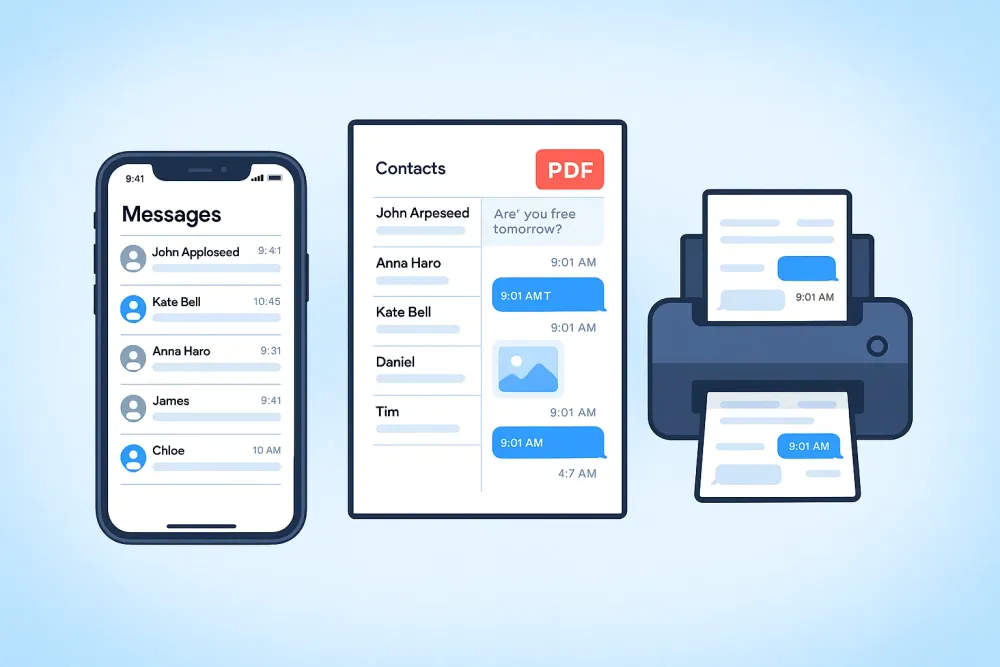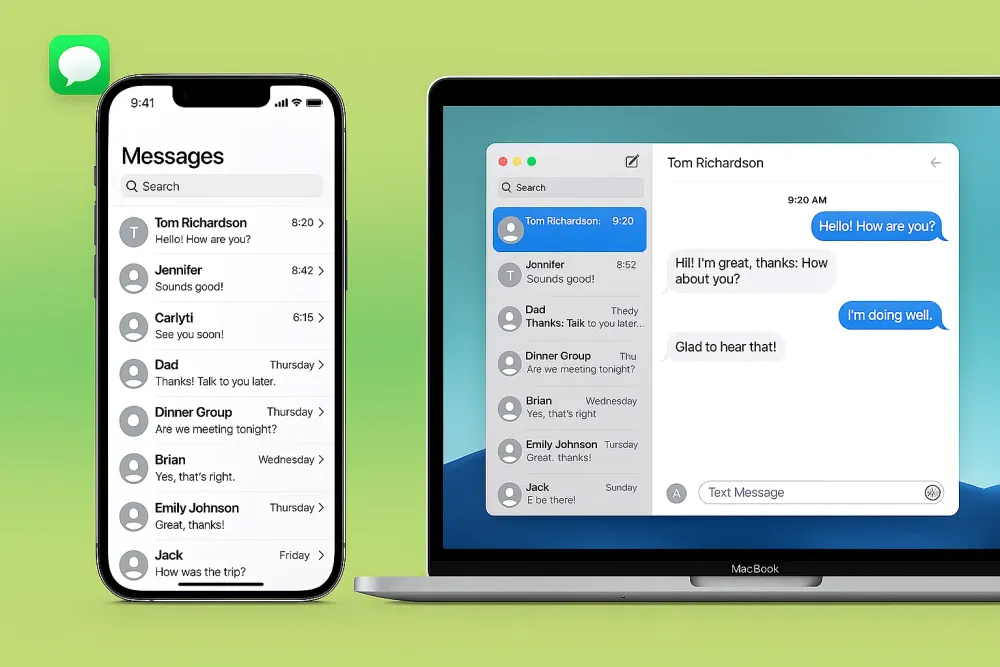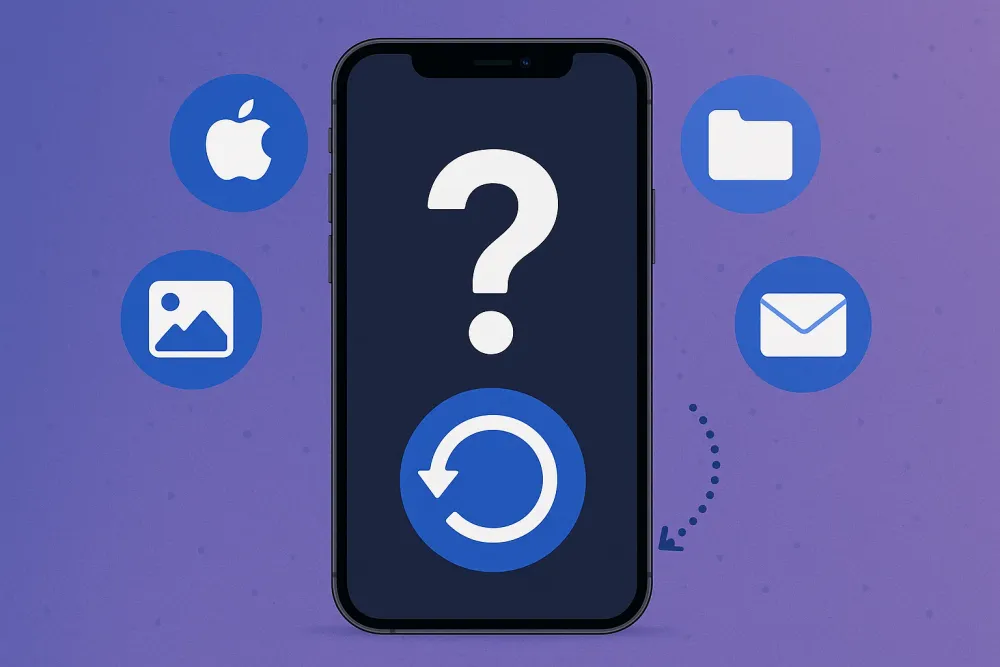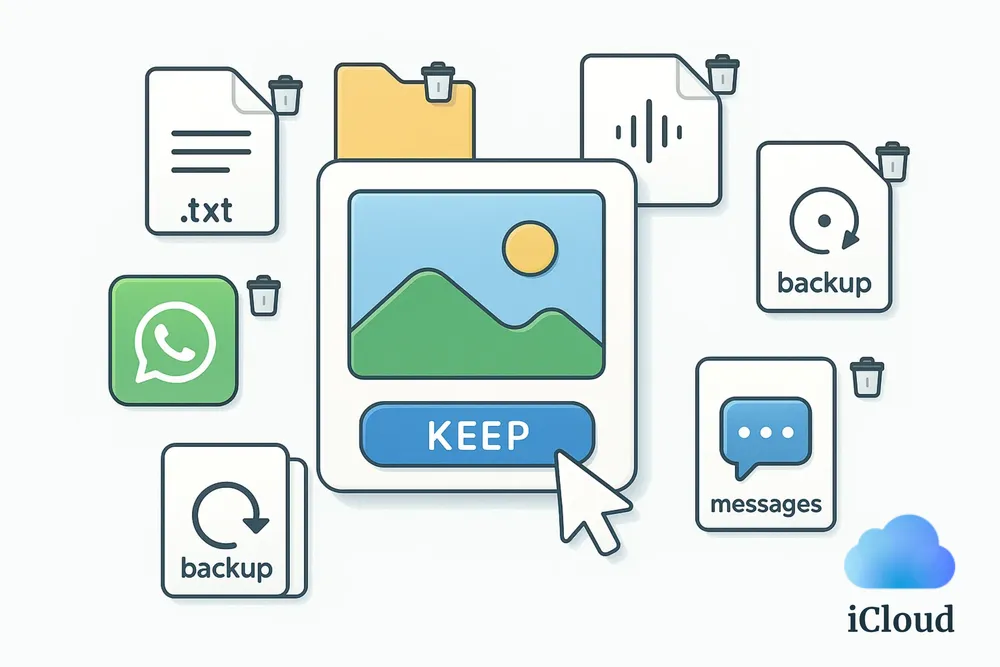Have you ever wanted to switch from Safari to Chrome, Edge, or another browser? Or do you want to simply gather all your bookmarks that are scattered across different devices and browsers? Either way, the first step is to export your Safari bookmarks.
This guide shows you step by step how to export Safari bookmarks in different ways. Whether you want to back them up, transfer them to another browser, or even export deleted bookmarks, this article covers everything you need.
✨ Apple has changed some of the menu names and settings in both iOS and macOS, which makes many older guides inaccurate. This guide has been fully updated to match the latest versions.
#1 Export Safari Bookmarks on iPhone/iPad/Mac
Unlike Chrome or Firefox, Safari doesn’t include an export option inside the app. You’ll need to go to Settings (on iPhone/iPad) or the File menu (on Mac) to export your Safari bookmarks.
The exported bookmarks will be saved as an .html file, which you can later import into Chrome, Firefox, Edge, or any other browser easily.
Export Safari Bookmarks on iPhone/iPad:
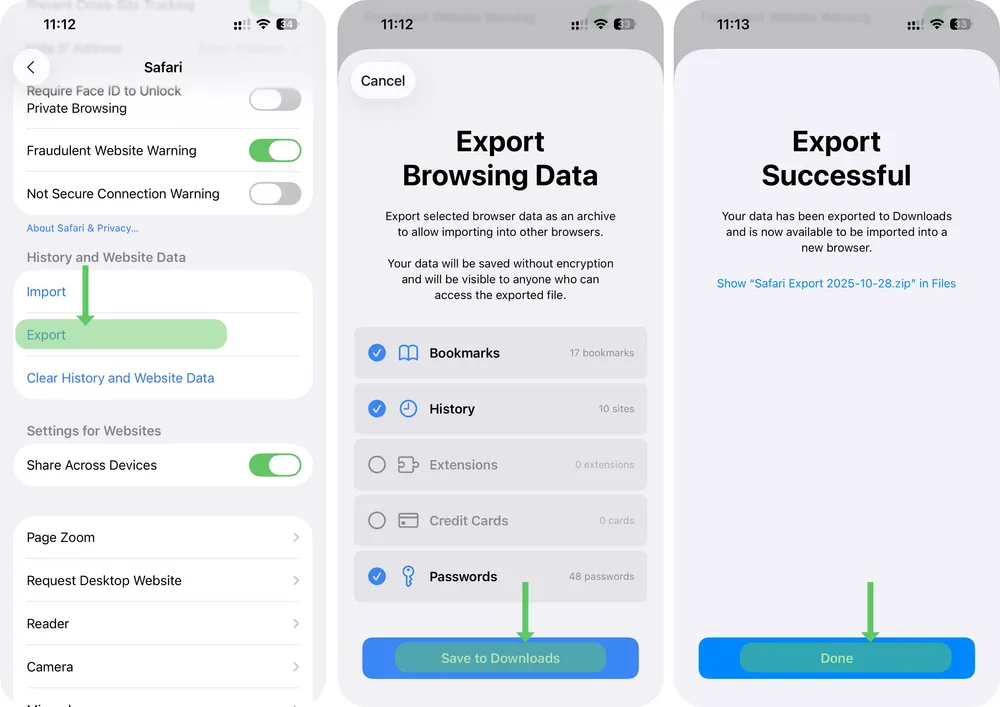
Step 1. Go to Settings app on your iPhone or iPad.
Step 2. Scroll all the way down and tap Apps, then select Safari.
Step 3. Below History and Website Data, tap Export.
Step 4. On the Export page, check Bookmarks (you can also include history, extensions, or saved passwords if you like).
Step 5. If prompted, verify using Face ID or your passcode, then tap Done.
Your Safari bookmarks will now be saved as a .zip file in your Downloads folder.
Unzip the file, and you’ll find a Bookmarks.html file inside. You can store it anywhere you like or import it into another browser.
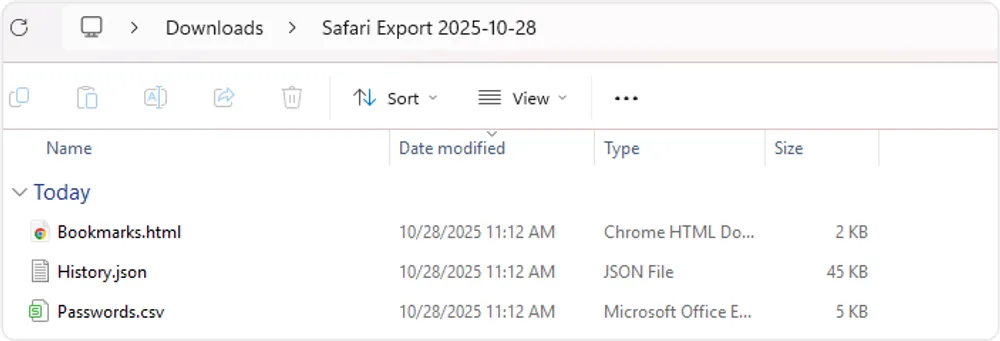
Export Safari Bookmarks on Mac:
Step 1. Click File in the top-left corner on your Mac.
Step 2. Select Export Browsing Data to File.
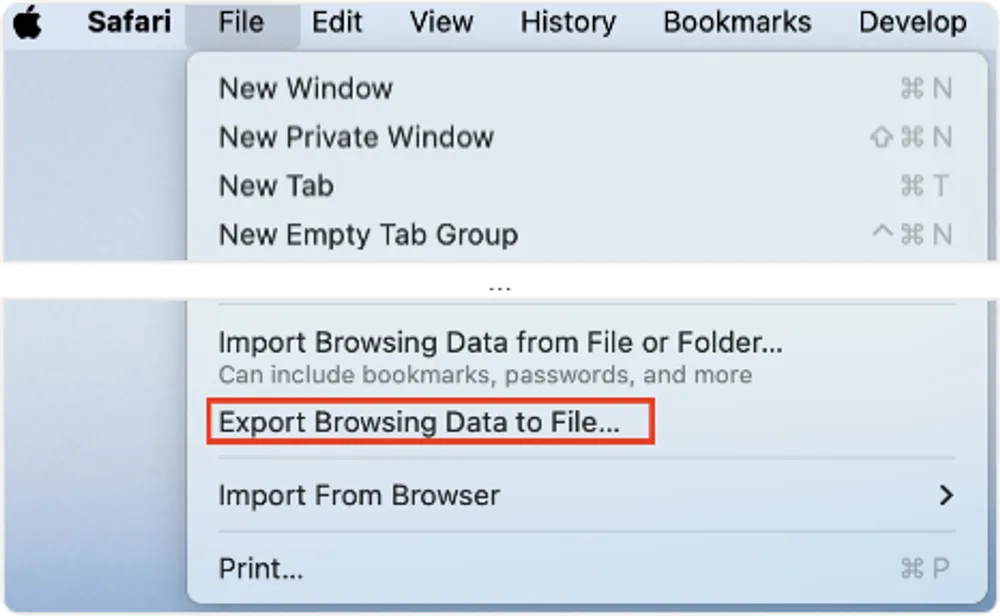
Step 3. On the Export page, check Bookmarks (you can also include history, extensions, or saved passwords if needed).
Step 4. Click Download, then choose where to save the file.
Step 5. If prompted, verify using Touch ID or your Mac password.
Your exported bookmarks will download as a .zip file. Unzip it to find the Bookmarks.html file, which you can then import into another browser or keep as a backup.
Note
The exported file is not encrypted, which means anyone with access to it can view your data. If you choose to export passwords this way, be extra careful as they will be saved in plain text. After you’ve used the exported data, be sure to delete the file to protect your privacy.

#2 Use iCloud for Windows to Export Safari Bookmarks to other browsers.
Manually exporting and importing Safari bookmarks can be tedious. A faster and easier way is to use iCloud for Windows, which automatically syncs your bookmarks to browsers like Chrome or Edge.
Step 1. Enable Safari in iCloud on your iPhone
On your iPhone, go to Settings > [Your Name] > iCloud > Saved to iCloud, and make sure Safari is turned on. This uploads your Safari bookmarks to iCloud and keeps them updated across all your devices.
Step 2. Download and install iCloud for Windows
Download and install iCloud for Windows from Microsoft Store, then open it.
Step 3. Set up iCloud for Windows
If you only want to export Safari bookmarks, skip the other setup options until you reach the “Sync your bookmarks” section.
As an example, to export Safari bookmarks to Chrome, click Install Extension for Chrome (or select another browser).
This will open the Chrome Web Store and guide you to add the iCloud Bookmarks extension.
Step 4. Sync your bookmarks
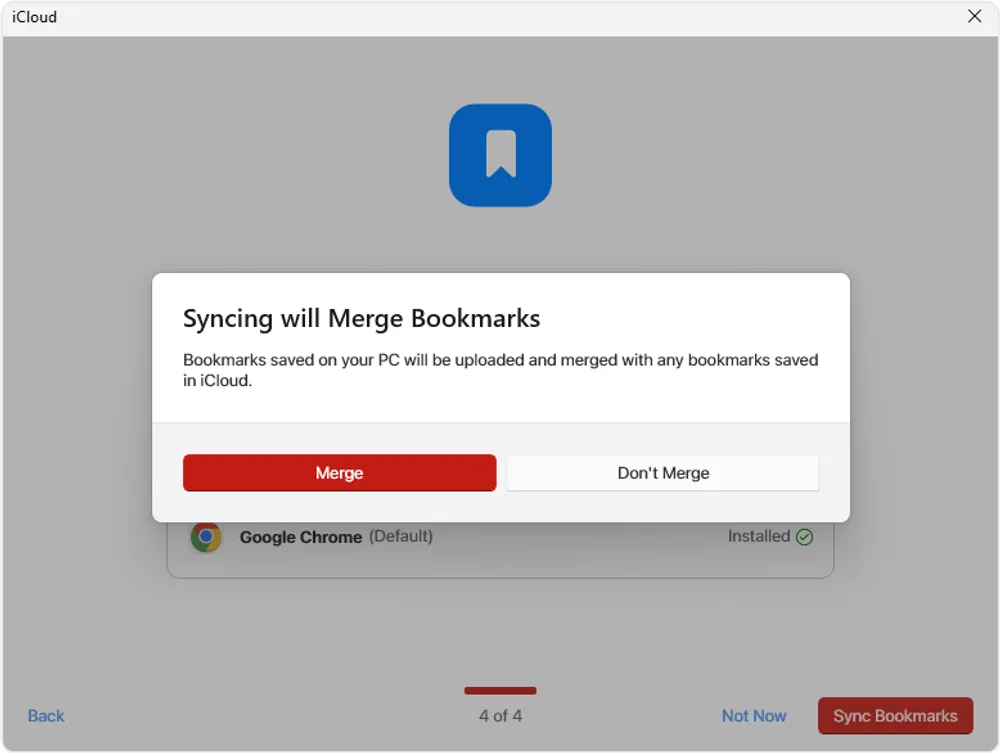
After adding the extension, return to iCloud for Windows and click Sync Bookmarks.
Step 5. Merge bookmarks
When prompted, choose Merge to combine Safari and Chrome bookmarks.
This will do two things:
Upload your Chrome bookmarks to iCloud.
Download the Safari bookmarks you uploaded in Step 1 to Chrome.
Your Safari bookmarks are now synced to Chrome (and vice versa). You’ll see your Chrome bookmarks inside Safari as well, keeping everything consistent across devices.
#3 Export Safari Bookmarks Using Gbyte Recovery (Even Deleted Ones)
All the previous methods only export your current bookmarks. They don’t include the ones you deleted earlier.
If you want to export both current and deleted Safari bookmarks, you can use Gbyte Recovery, a professional iPhone data recovery tool.
If you want to export both current and deleted Safari bookmarks, Gbyte Recovery can help. It’s a professional iPhone data recovery tool that can extract and analyze your iCloud backup, then display all your Safari bookmarks — even those that were deleted but still stored in the backup.
Deleted bookmarks are clearly highlighted in red, making it easy to decide which ones you want to recover or export.
Step 1. Install and open Gbyte Recovery on your computer, or visit its mobile web version.
Step 2. Select Safari Bookmarks. This tells the program to focus only on bookmarks, or you can select All Data Types to search every file at once.

Step 3. Wait for the scan to complete.
Step 4. Preview your bookmarks and download the ones you want directly to your computer or phone.
Conclusion
Exporting your Safari bookmarks doesn’t have to be complicated. Whether you want to back them up, move them to Chrome or another browser, or even recover deleted ones, there’s a method that fits your needs. For quick transfers, you can use the built-in export option in Settings or Finder. If you use Windows, iCloud for Windows helps you sync Safari bookmarks automatically without exporting any files. And if you want to recover deleted bookmarks from iCloud backups, Gbyte Recovery gives you deeper control and flexibility.
No matter which device you use, keeping your bookmarks organized and safely backed up ensures a smoother, more efficient browsing experience — especially when switching between browsers or platforms.