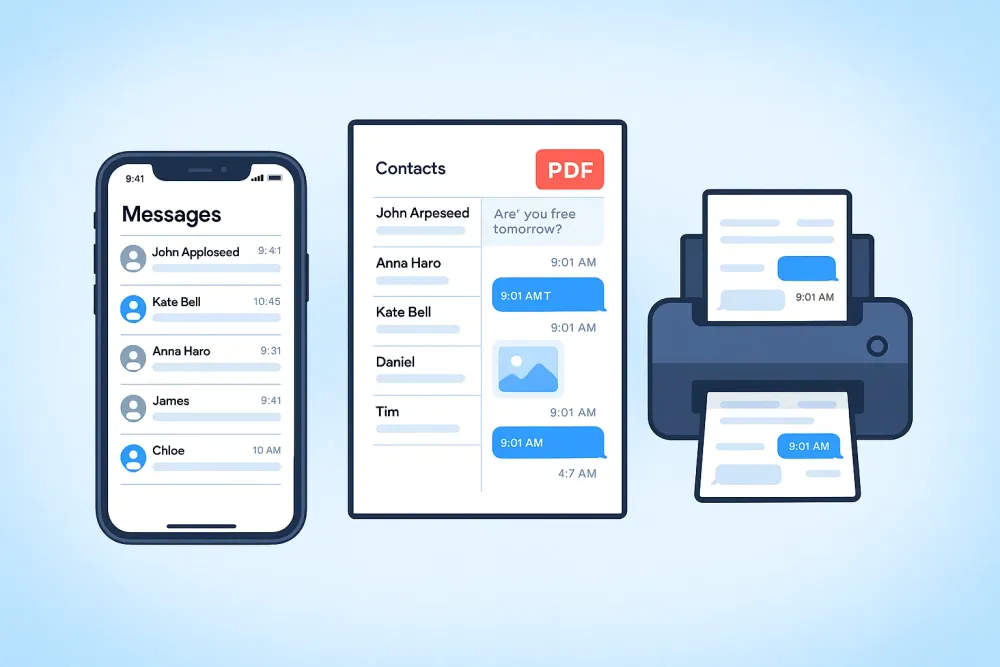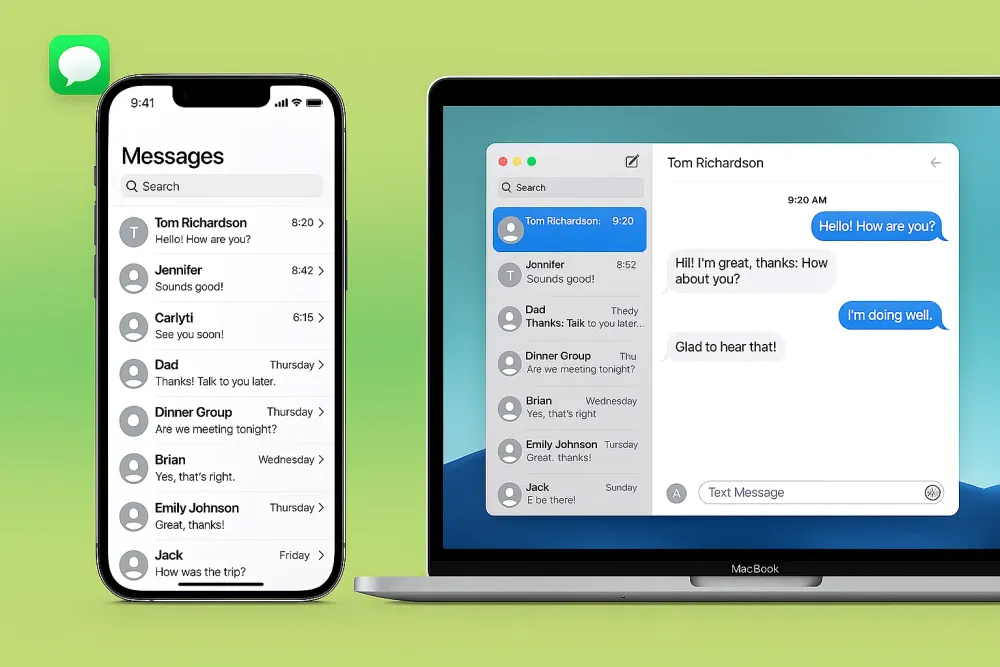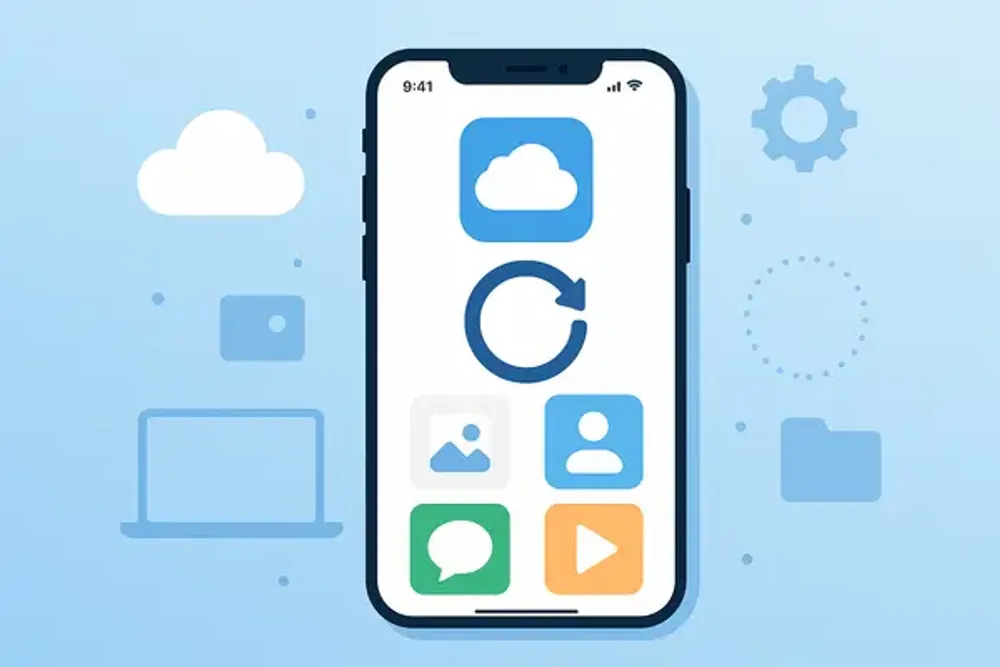Emails disappearing from your iPhone doesn’t necessarily mean they’ve been deleted or removed from the server. Most of the time, they’re still there, and there’s always a way to get them back. No tech skills or complicated steps required. Here’s everything you can do when this happens.
Why Your Emails May Disappearing
Emails disappearing from your iPhone doesn’t always mean they’re gone. Common causes include:
Account Settings(The Main Culprit): Changing your email setup can clear local copies, but most emails are still on the server.
Storage Issues: If your iPhone or iCloud is nearly full, new emails might not be downloaded.
iOS or Mail App Glitches: Older iOS versions or app errors can hide emails unexpectedly.
Server Problems: Sometimes the issue is with your email provider, not your phone.
Weak Internet: A poor connection can stop emails from syncing, making them seem missing.
Once you know the reasons, the next step is simple: here’s how to get your disappeared emails back quickly.
How to Fix Email Disappearing on iPhone? (10 Tips)
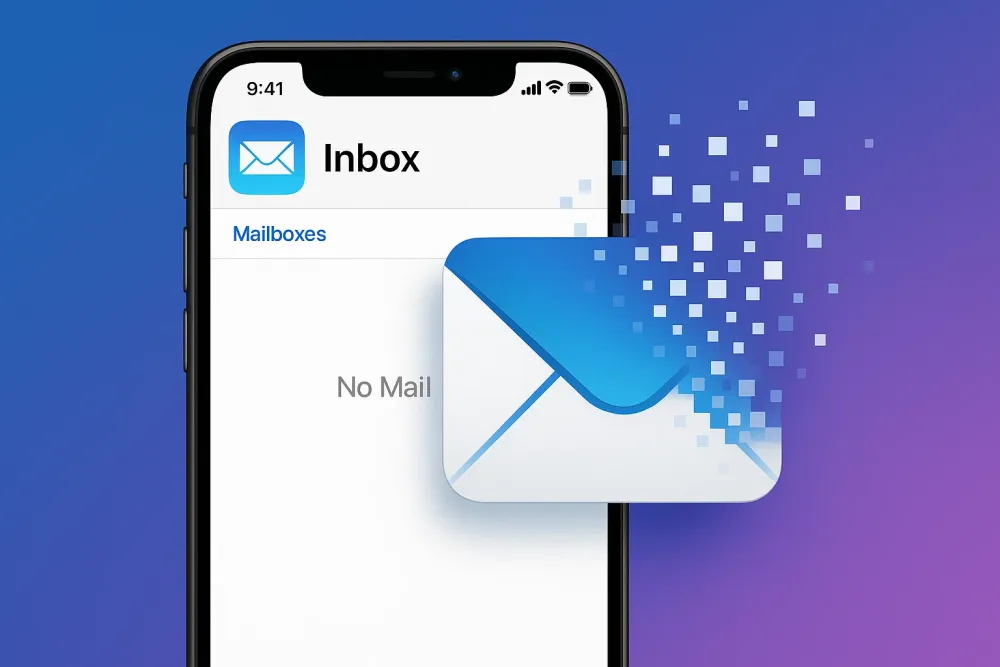
Tip 1. Remove and Re-add your Email Account
Sometimes your Mail app can’t connect properly to the email providers because of incorrect settings. For most people, it’s hard to tell which setting is wrong and that’s often why emails suddenly disappear from the iPhone. The easiest and most reliable way to fix this is to remove the email account and add it again. Doing so restores the default server settings, which usually brings your missing emails back.
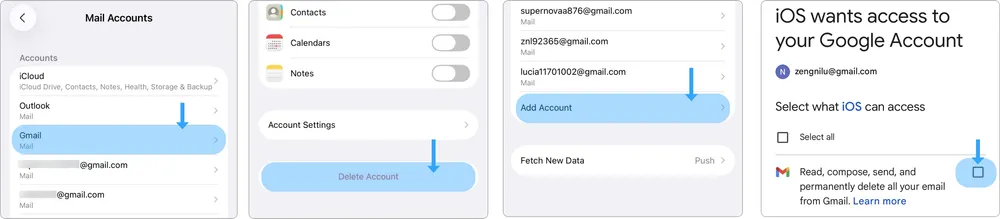
Step 1. Open Settings and search for "Mail Accounts" (or go to Settings > Apps > Mail > Mail Accounts).
Step 2. Tap the account where emails disappeared, then tap "Delete Account".
Step 3. Return to "Mail Accounts", tap "Add Account", and re-add your email. Make sure you allow iOS to access and manage your mail during setup.
Step 4. Open the Mail app and check if your emails have reappeared.
This method has the highest success rate when your other email accounts work fine and only one account is missing messages.
Tip 2. Set Mail as No Limit
If your iPhone only shows recent emails while older ones are missing, it might be because your account settings are configured this way.
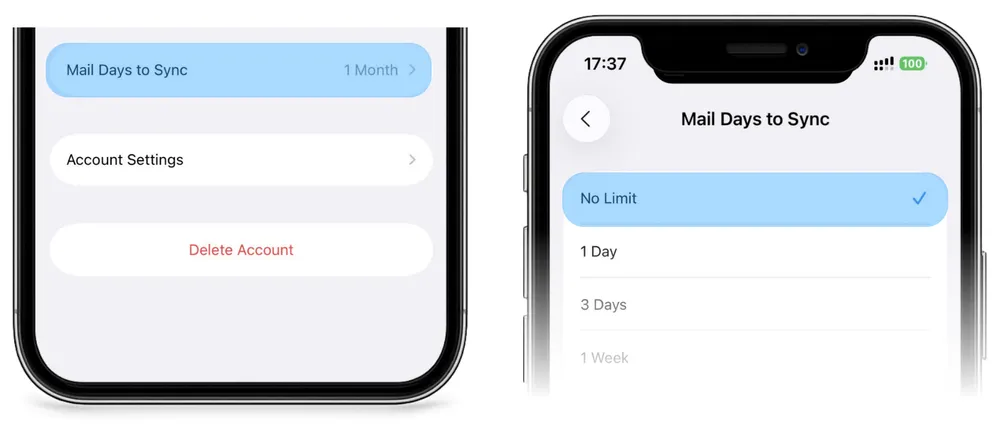
Step 1. Go to Settings > Mail > Accounts.
Step 2. Tap the account where emails disappeared.
Step 3. Tap "Mail Days to Sync".
Step 4. Select "No Limit" so all past emails are synced.
"Mail Days to Sync" Settings limits how far back the Mail app fetches emails. For example, if it’s set to 1 Month, emails older than one month won’t appear, which can make it seem like they’ve vanished. Changing this setting to No Limit ensures that all your emails are visible and downloaded to your iPhone.
If you don’t see this option (like in Gmail), it’s because that email server automatically syncs all your emails and doesn’t have a time-range limit. In that case, try the other methods in this article.
Tip 3. Recover your Disappeared or Lost Email with iPhone Data Recovery Tool
If your emails have disappeared, they may have been deleted by accident — either manually or automatically by older mail protocols like POP3, which can remove messages from the server after downloading them. In this case, a professional iPhone data recovery tool can help you get them back.
Gbyte Recovery is a safe and advanced tool that can recover over 30 types of data, including emails, email attachments, photos, videos, and even deleted chats from social apps. Now it offers a free trial, as well as a convenient web-based version for quick recovery.
Step 1. Install and open Gbyte Recovery on your computer, or visit its mobile web version.
Step 2. Select the data type Mail and start a scan.

Step 3. Wait for the scan to complete.
Step 4. Open the Mail tab and check if your missing emails are listed.
Tip 4. Check Mail Filters and Folders
Sometimes your emails are just hidden by filters or sorted into different folders. The Mail app allows filters that show only unread, flagged, or recent messages. If one of these filters is turned on, it can make it look like some of your emails have disappeared.
Step 1. Open the Mail app and select the account where emails disappeared.
Step 2. In the bottom-left corner (on iOS 16 and later), tap the Filter icon. If it’s highlighted, it means a filter is active. Tap it again to disable all filters.
Step 3. Pull down to refresh the Mail app and check if your missing emails appear.
If you still don’t see them, check other folders like Archive, Junk, Trash, or All Mail. Sometimes incoming messages are automatically sorted there by mail rules or spam filters.
Tip 5. Restart Your iPhone
Emails disappearing from your iPhone can sometimes be due to small system or app glitches. A quick restart clears temporary cache, resets background processes, and restores normal communication between your iPhone and the email provider. If you notice missing or delayed emails, frozen mail loading, or an unresponsive inbox, restarting your iPhone is often enough to bring everything back to normal.
Tip 6. Check Network Connection
Your iPhone doesn’t always store emails locally. Many are loaded from the server each time you open the Mail app. If your Wi-Fi or cellular signal is weak, Mail may fail to refresh or show only cached messages, making it seem like emails have disappeared. Check your internet connection, switch between Wi-Fi and mobile data, or toggle Airplane Mode off and on. Once the connection is stable, refresh the Mail app and your missing emails should reappear.
Tip 7. Check iPhone / iCloud Storage
If your inbox suddenly stops showing new or old emails, it could be because your storage is full. When storage runs out, the Mail app or your email provider may not be able to download, store, or sync new messages properly. There are three types of storage limits that can cause this issue:
iPhone Storage: The Mail app saves messages and attachments locally. If your iPhone storage is nearly full, Mail may stop downloading new emails or remove cached ones to save space.
Email Storage: Every email service (like Gmail) gives you a set amount of space for your inbox. When that space is used up, new emails can’t be received until you delete old ones or upgrade your plan.
iCloud Storage: If you use an iCloud email address and your iCloud storage is full, Apple will block new incoming and outgoing emails until you free up space or purchase more storage.
Tip 8. Update iOS to the Latest Version
Running an older iOS version can lead to bugs or compatibility issues that cause emails to disappear. In this case, updating your iPhone to the latest iOS version often fixes the problem.
To check for updates, go to Settings > General > Software Update. If a new version is available, tap Download and Install and follow the on-screen instructions. Once the update is complete, reopen the Mail app and wait a few moments for your emails to resync.
Tip 9. Reinstall Mail App
Mail app itself can become corrupted or misconfigured, causing display issues. Removing it and reinstalling it from the App Store resets all app data and connections, often fixing problems instantly.
Tip 10. Check if the mail itself has issues
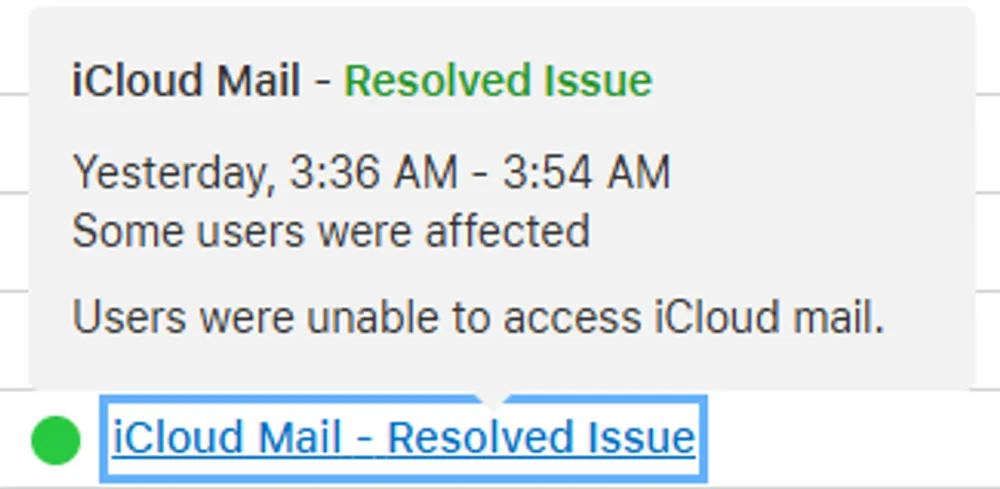
In some cases, the problem isn’t on your iPhone at all but on the email provider’s side. Server downtime or scheduled maintenance can interrupt syncing and make your inbox appear incomplete. To find out, visit Apple’s System Status page or your email provider’s official site and check for outage reports. When the service returns to normal, your missing emails should automatically re-sync and show up again.
Conclusion
Emails disappearing from your iPhone can be frustrating, but in most cases, they’re not gone for good. Whether it’s account settings, storage issues, app glitches, server problems, or a weak internet connection, there are simple steps you can take to recover them. From removing and re-adding your account to updating iOS, checking storage, or using a professional iPhone data recovery tool like Gbyte Recovery, these tips will help you bring back your missing emails quickly and safely. Staying proactive with settings and storage can prevent future issues, ensuring your inbox remains complete and accessible.