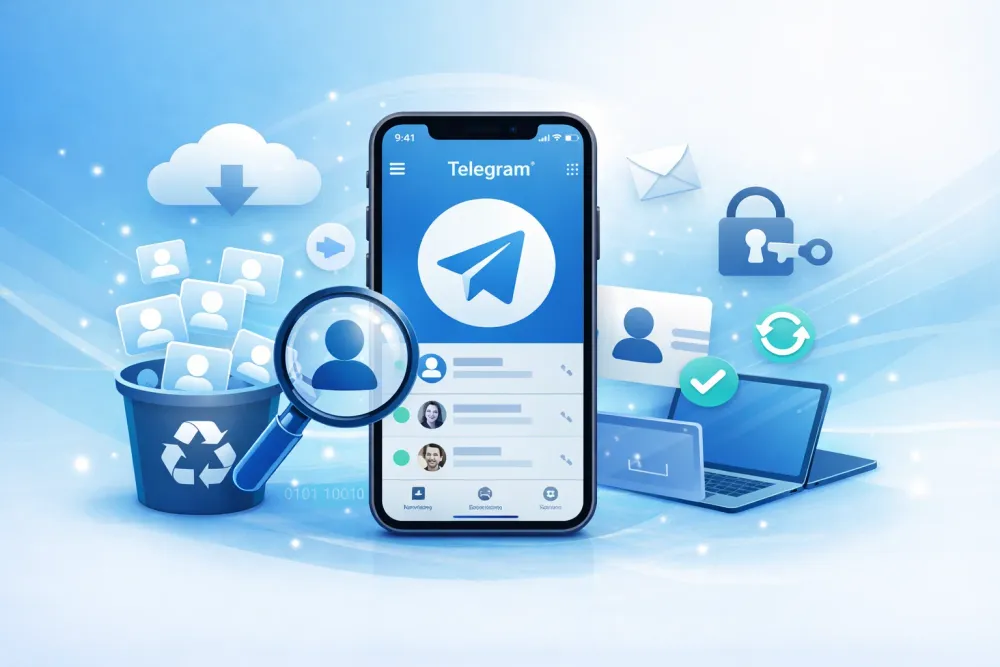If you’ve ever tried to save a video someone sent you on Instagram direct messages, you’ve probably noticed it’s not as easy as hitting “Download.” Instagram protects private content in direct messages (DMs) with strict limits. Some videos can be saved, while others disappear after one view. Still, there are ways to download certain kinds of Instagram DM videos safely and legally.
Part 1. Is It Possible to Download Instagram Videos from DMs?
We tested different types of video messages on both the Instagram mobile app and the Instagram web app. The results show what can be saved, recorded, or downloaded on each platform.
Type of Video in DM | Download on Phone | Download on Computer | Screenshot / Screen Recording |
Keep in Chat Video Messages | ✅ Yes | ❌ No | ✅ Yes |
Videos Chosen from Album | ✅ Yes | ❌ No | ✅ Yes |
View Once Video Messages | ❌ No | ❌ No | ❌ No |
Replay Video Messages | ❌ No | ❌ No | ❌ No |
Videos Forwarded from Feed | ❌ No | ❌ No | ✅ Yes |
Takeaways
Keep in chat videos and album videos can be downloaded directly from the mobile app, but not from the web app.
View-once and replay-once videos are completely locked down—you can’t save, screenshot, or record them. Instagram will detect and block these attempts.
Forwarded feed videos can’t be saved directly, but you can record them using screen recording.
In short, the "download" option only appears for certain types of videos, and Instagram’s privacy rules limit saving anything meant to be temporary.
Part 2. How to Download Instagram Videos from DMs
Now that we know which types of videos can be downloaded, let's dive into how to download them.
Method 1. Save Videos Directly in Instagram App (Mobile Only)
If the video in your chat was sent using the "Keep in chat" option or uploaded from someone’s photo album, you can download it easily on your phone.
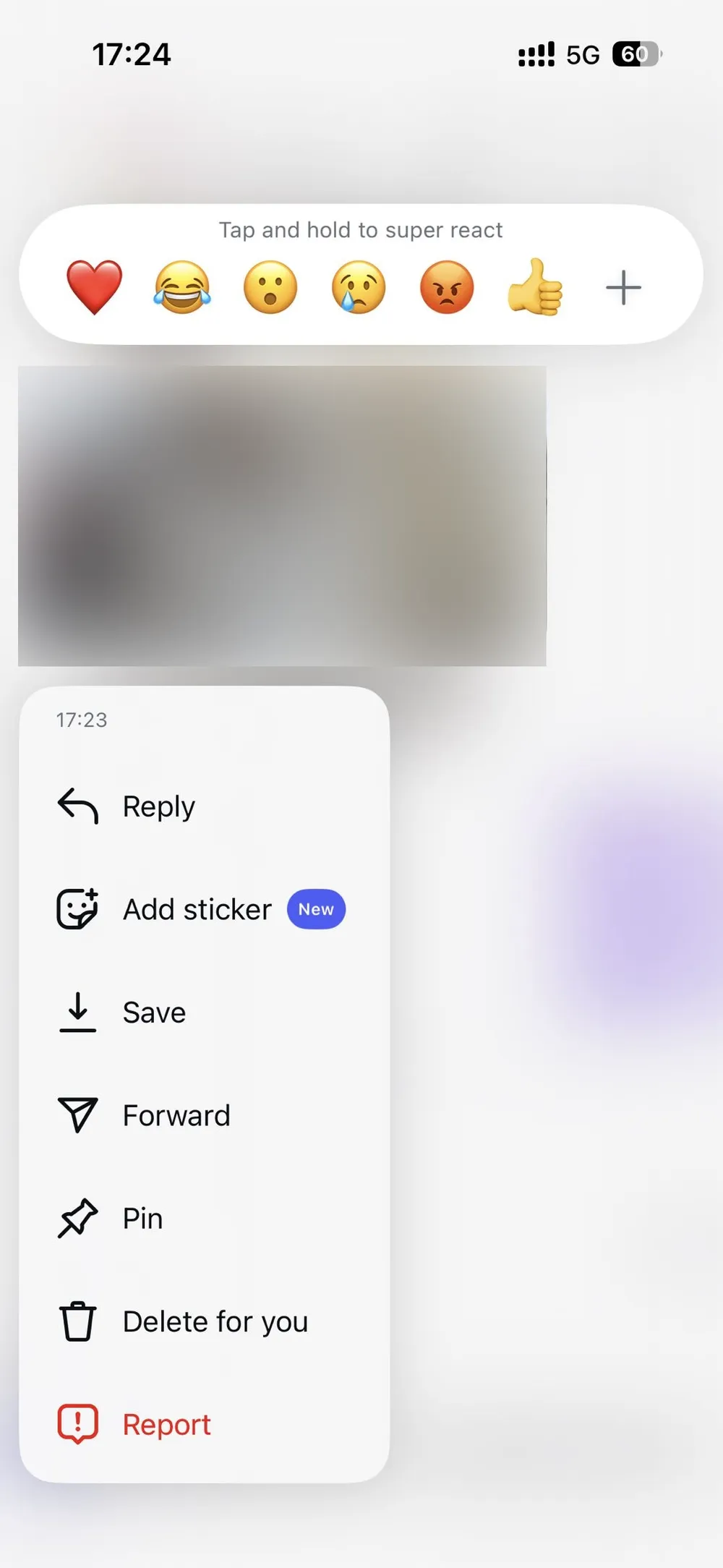
Step 1. Open the Instagram app and go to the Direct Messages (DM) section.
Step 2. Long-press the video you want to save.
Step 3. A menu with several options will pop up, then select Save.
Step 4. The video will be saved directly to your phone’s photo album or camera roll.
Just keep in mind that this only works for videos that aren't temporary or restricted. If you try to screenshot a video message that can only be viewed once or replayed once, Instagram will block the action and show a static image with a message saying you can’t screenshot the video.
Method 2. Download Instagram DM Videos with Gbyte Recovery
Sometimes, you might need to download videos that can't be saved inside Instagram, or maybe they've been deleted. This is where Gbyte Recovery comes in.
Gbyte Recovery is a professional data recovery tool designed for iOS devices. Besides restoring lost files, it can also extract and organize data from your Instagram messages, including photos and videos shared in DMs. Even if a video message has been deleted or is unavailable for saving, the tool can scan your iCloud backup and recover those media files for download.
How to Use Gbyte Recovery:
Step 1. Download the PC version of Gbyte Recovery or open the web app.
Step 2. Choose the data types you want to scan—make sure Instagram, App Photos, and App Videos are checked. For full results, you can select All Data Types.
Step 3. Sign in with your Apple ID so the software can safely access your iCloud backup.
Step 4. Wait for the scan to finish. The duration depends on your backup size and network speed.
Step 5. Once the scan is complete, you’ll see an on-screen notification or get an email (if you used the mobile version).
Step 6. Preview the Instagram messages and media found in your Instagram account. Select the videos you want to download, then click Restore to PC or Restore to Phone.
Why this method works:
When you use Instagram on an iPhone, your messages and media files are automatically synced to your iCloud backup. These files are stored but not visible in your phone's gallery.
Gbyte Recovery can read and decode those backup files, restoring the original message threads along with videos and photos. It even sorts them into folders by app and sender, so you can easily find what you need.
While Gbyte Recovery is primarily a data recovery tool, its iCloud extraction technology also makes it a powerful solution for downloading Instagram videos from any DM, all at once.
Method 3: Using Screen Recording
If you can’t save a video directly, you can also record it. Most PCs and smartphones come with built-in screen recording features.
However, please note: You cannot record Instagram’s view-once or replay-once videos.
On a computer: These media files will only appear as a prompt, telling you to view them on your phone.
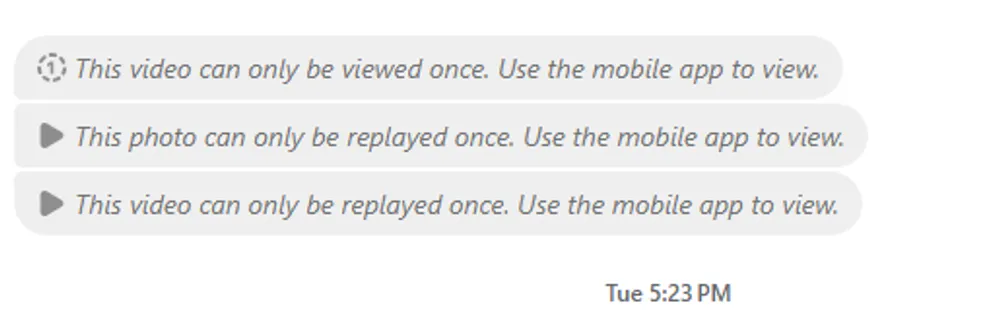
On a phone: If you try to record or screenshot, the media will be captured as a static image, along with a prompt indicating that the video can’t be recorded or screenshot.
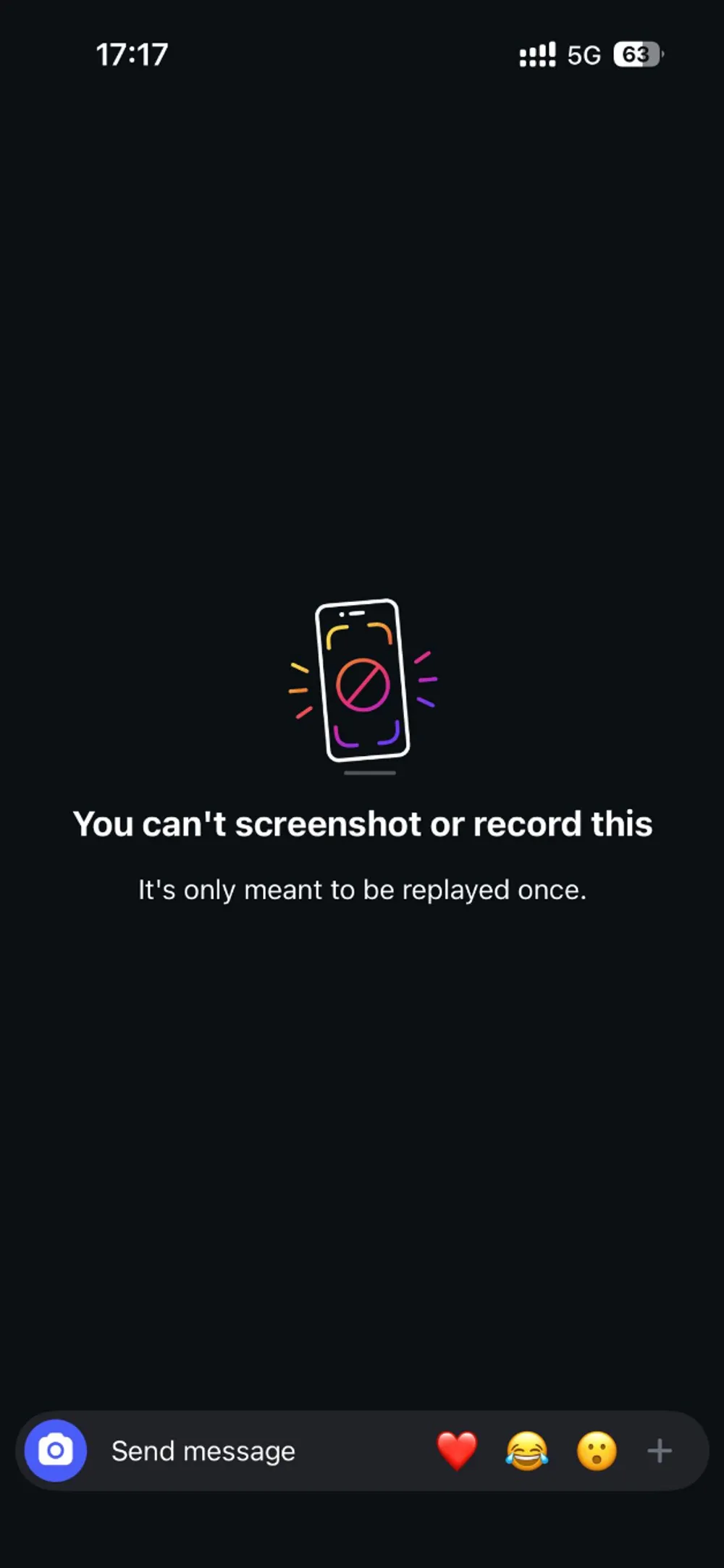
Part 3. Conclusion
If you’re saving videos for personal use or backup:
You can download "keep in chat" and album videos directly on the mobile app.
You can record forwarded feed videos, though you can't directly download them.
For deleted or hidden media, Gbyte Recovery gives you a safe, technical workaround by extracting your Instagram data from your iCloud backup.
Whether you’re trying to preserve memories, keep receipts, or save creative content, there's always a responsible way to do it. Just make sure to respect privacy, yours and others'.