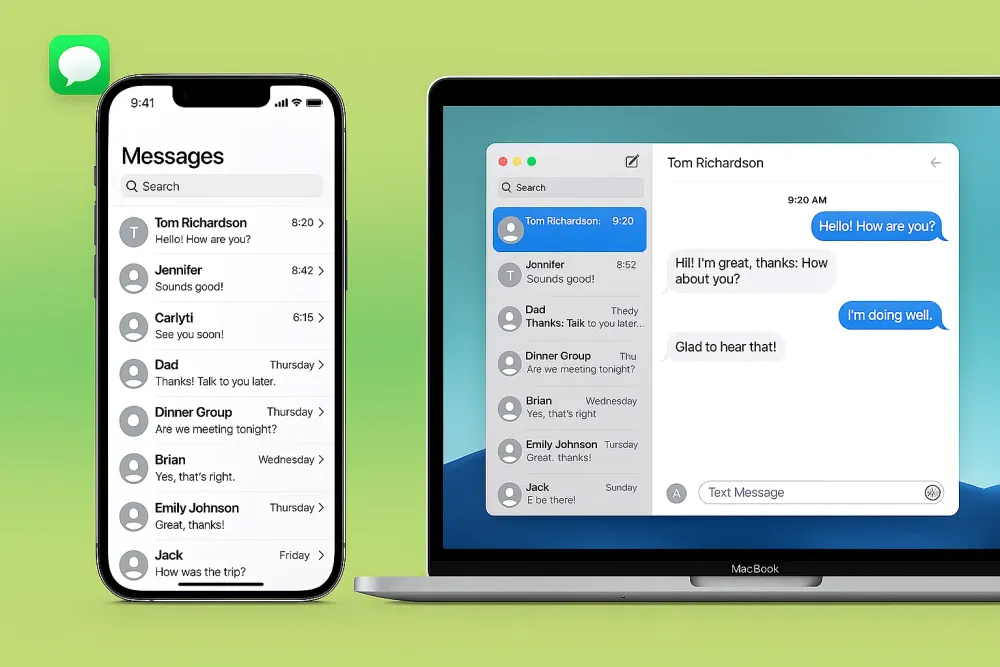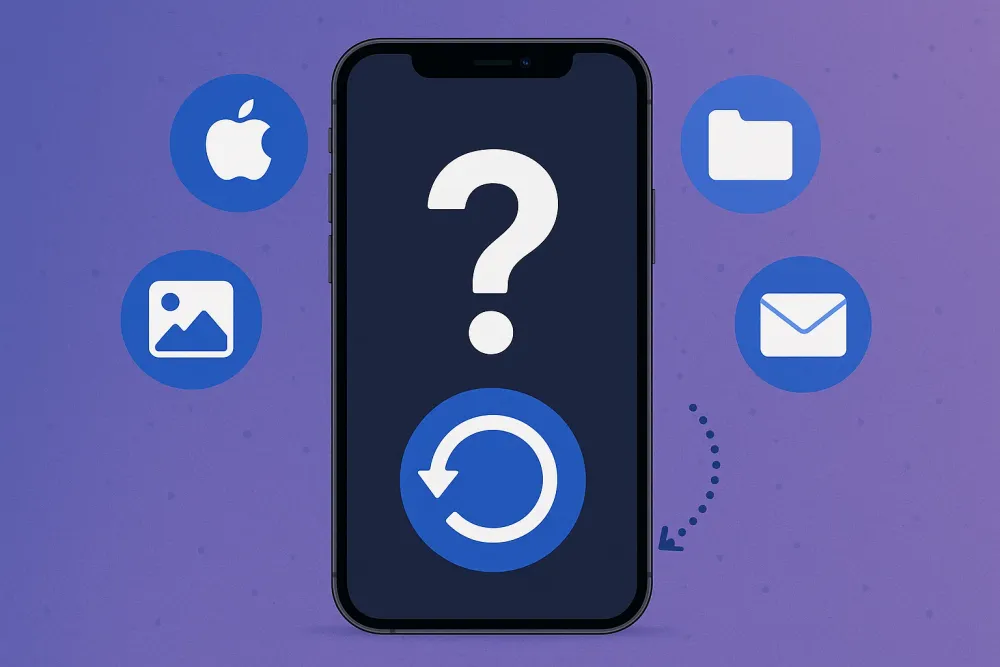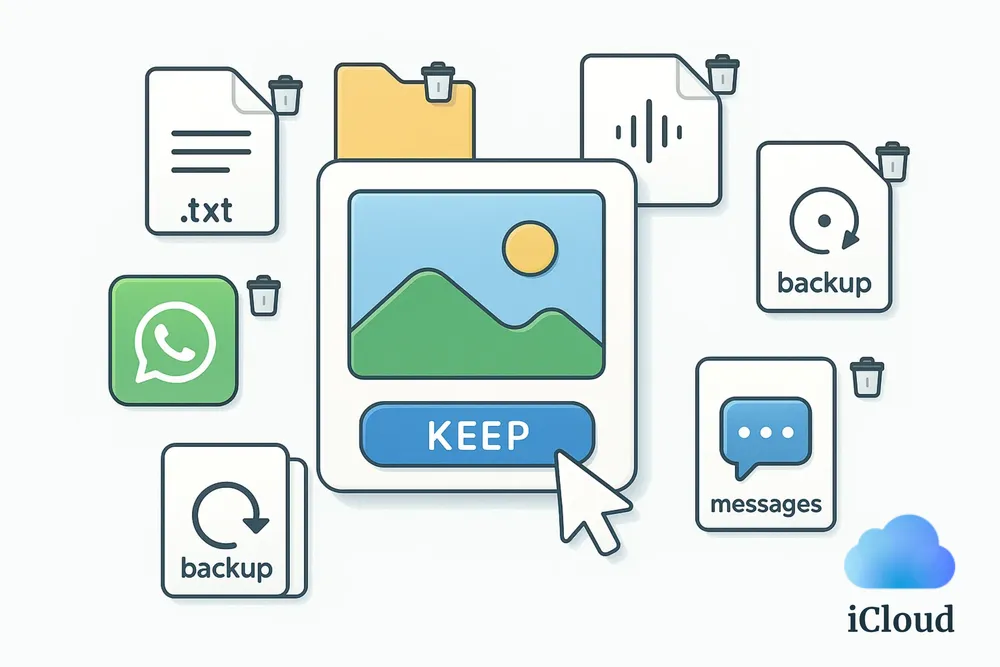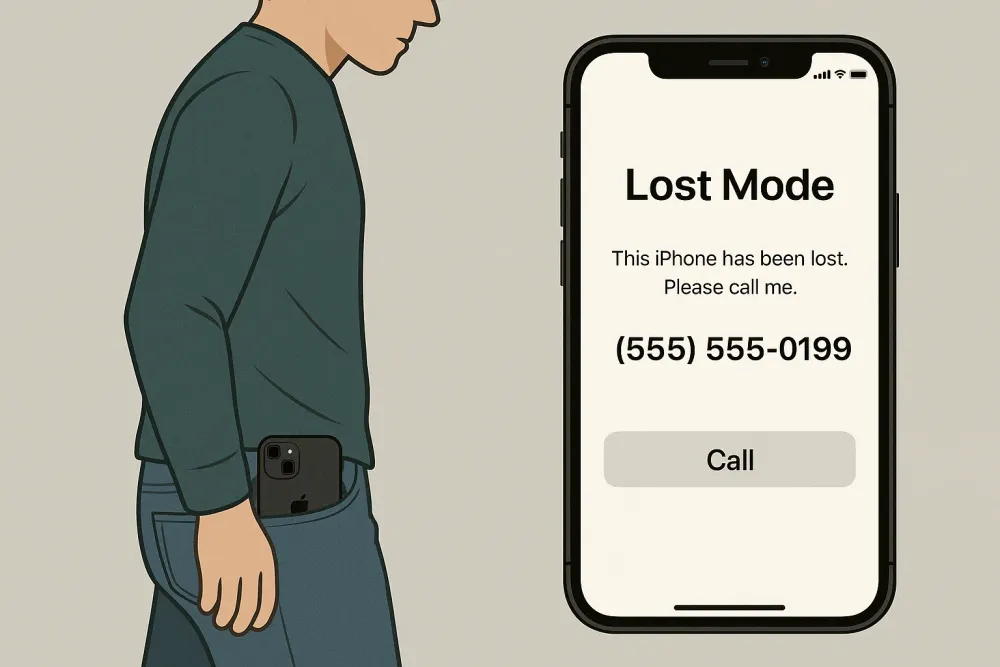Quick Q&A: Can You Download iCloud Backup?
Yes, you can. But only in two ways: through "Restore from iCloud Backup" or by using third-party tools like Gbyte Recovery.
Restore from iCloud Backup (Official method):
The iCloud backup will be downloaded directly to your iPhone, and your entire device will return to the state it was in when that backup was made. You can then check your data through the phone itself.
Using Third-Party Tools (Gbyte Recovery):
Gbyte Recovery lets you extract your iCloud backup using PC software or a mobile browser. The data is showed in a clear folder view, where you can preview, choose, and download specific items like photos or messages to your device.
There’s no direct way to download iCloud backup files as a single backup file on Finder or iTunes. Apple does not allow users to access backup data that way.
#1 Download iCloud Backup by Restoring Your iPhone
If you want to download your iCloud backup to phone and see what’s inside the file that takes up your iCloud storage, this is the only official method Apple offers.
However, keep in mind that this process will wipe your current data and replace it with everything from the backup, so you’ll lose anything that wasn’t included in it.
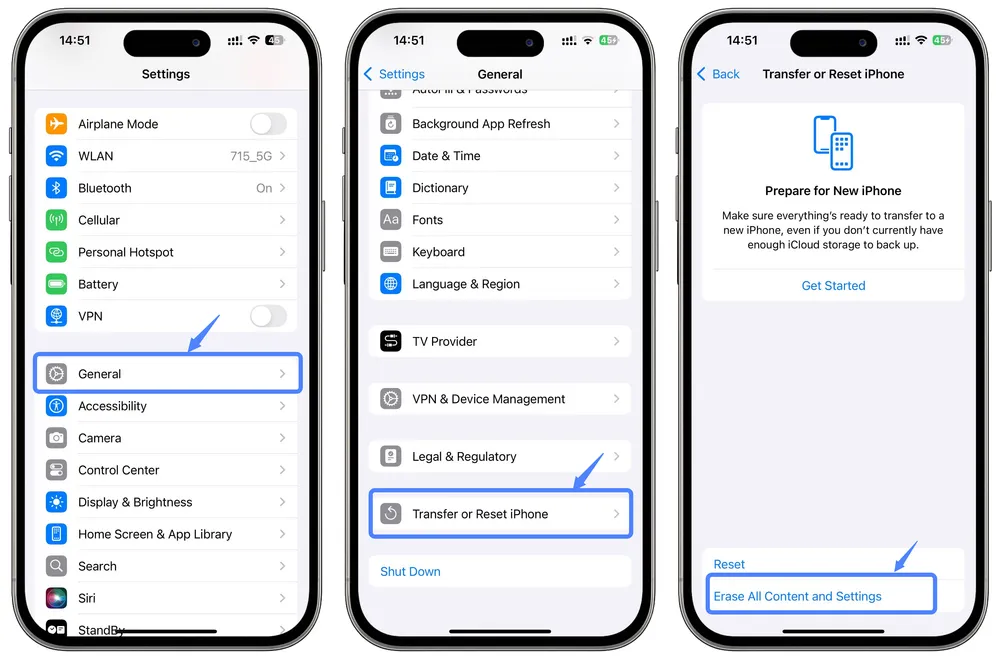
Step 1. Erase your iPhone: Go to Settings > General > Transfer or Reset iPhone > Erase All Content and Settings.
Step 2. Restart your iPhone: Follow the setup screen until you reach Apps & Data.
Step 3. Select Restore from iCloud Backup: Sign in with your Apple ID.
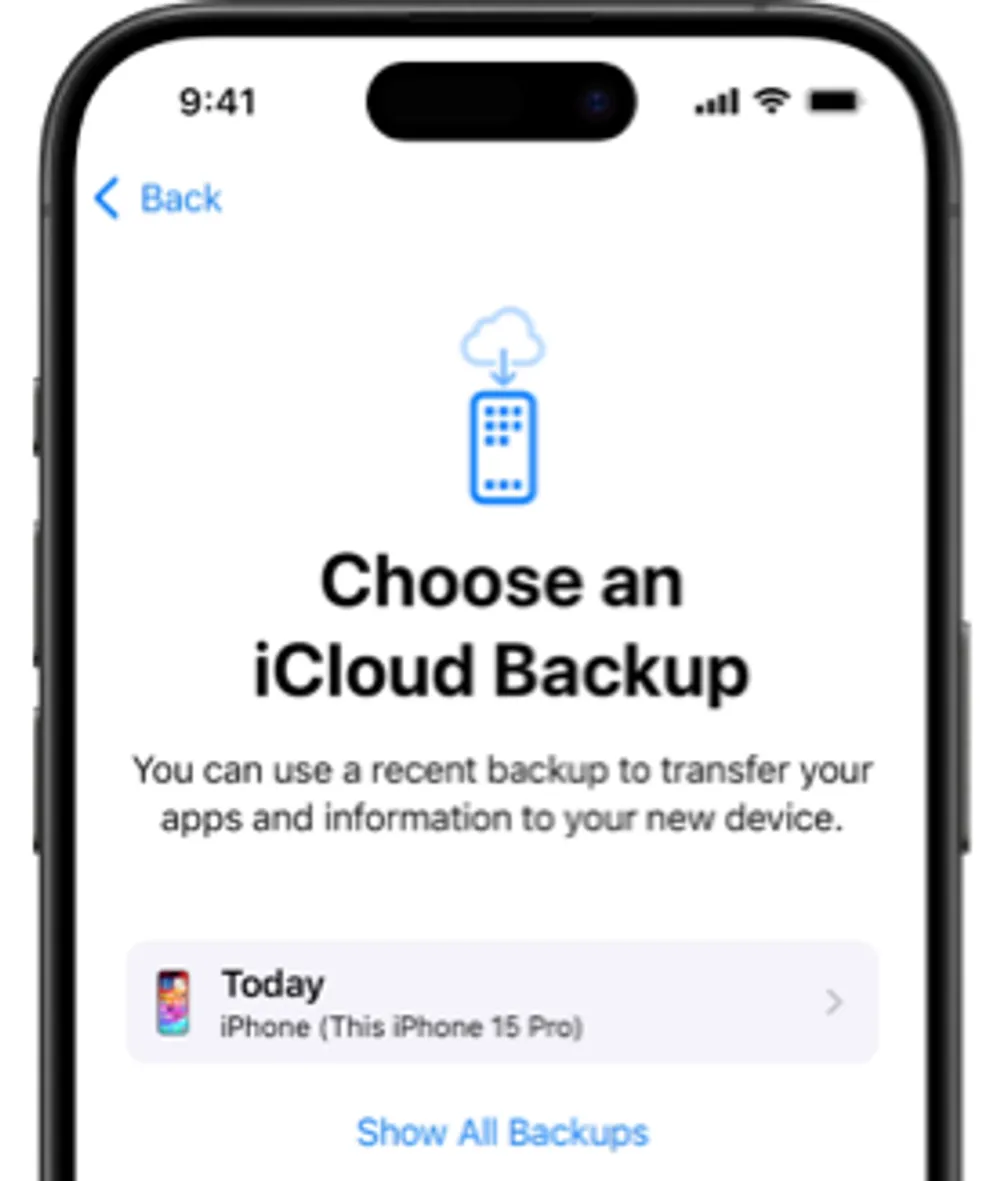
Step 4. Choose a backup: Select the iCloud backup by device name that you want to download to your iPhone.
Step 5. Wait for the process: Keep your device connected to Wi-Fi until all apps and files are downloaded from the backup.
Step 6. Browse through your phone: All the data you now see on your iPhone comes from your iCloud backup
This method also works for downloading an iCloud backup to an iPad.
It’s designed to let you download and transfer all your previous data smoothly to a new iPhone. To achieve that, it works as an all-or-nothing process that completely overwrites your phone with the contents of your iCloud backup. That’s why many people say that restoring a phone from iCloud backup feels like they never changed phones at all.
If your phone is lost or you’re upgrading to a new iPhone, this feature is extremely helpful.
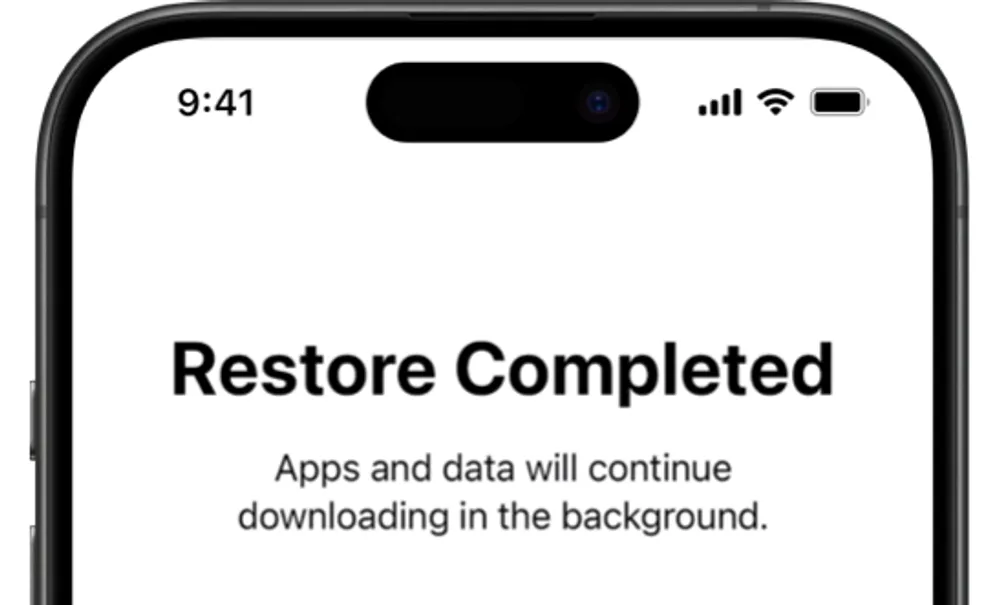
However, the downside is that while you can see the data from your iCloud backup after restoring, it’s hard to tell which files actually came from the backup itself. As you browse your phone, it also automatically downloads other data, such as synced iCloud content or reinstalled apps. Because of this, what you see on the phone may be a mix of backup data and newly downloaded content, making it unclear what exactly was restored from the original backup.
#2 Download and Extract iCloud Backup Using Gbyte Recovery
If you’re looking for a more flexible way to download your iCloud backup for keeping a copy on an external drive, selectively downloading certain files from your iCloud backup, or simply checking what’s taking up your iCloud storage, you can try Gbyte Recovery.
How to Download iCloud Backup Using Gbyte Recovery
Step 1. Install and open Gbyte Recovery on your computer, or visit its mobile web version.
Step 2. Log in with your Apple ID to access your iCloud backups.
Step 3. Select the data types you want to extract from your iCloud backup.

Step 4. Wait for the scan to complete.
Step 5. Preview and download the selected items directly to your computer or phone.
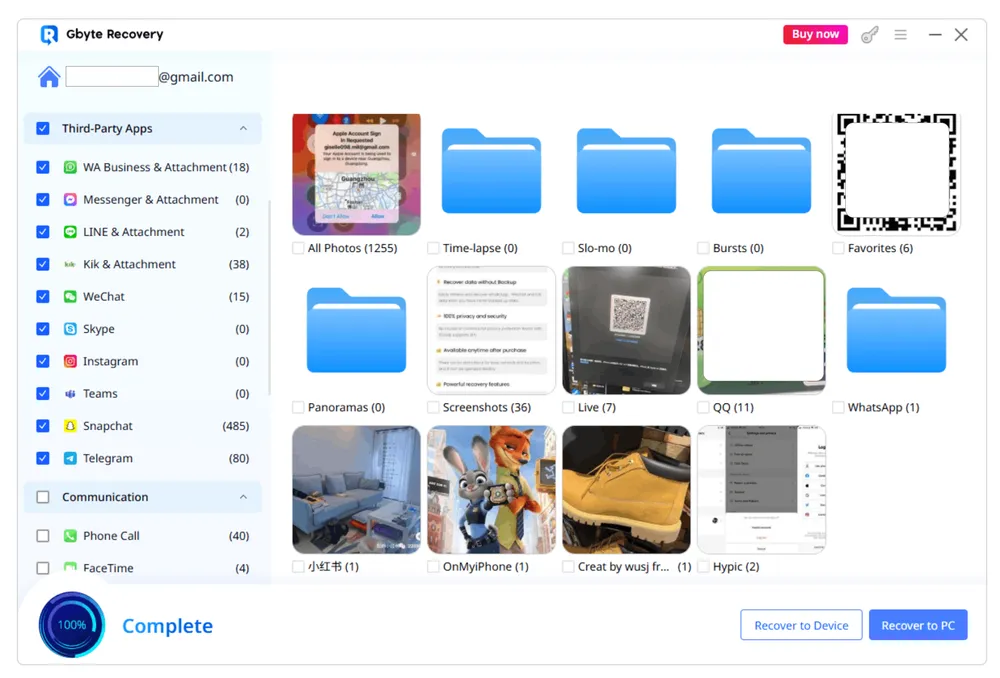
How Gbyte Handles iCloud Backup
Gbyte safely extracts and downloads the zipped iCloud backup file directly from your iCloud to your device. It then unpacks and parses the backup into familiar file formats — such as photos, videos, messages, and documents. The data is automatically organized into folders based on their source apps, like Photos, Messages, or WhatsApp, making it easy to browse and locate what you need.
Because iCloud backups are incremental, Gbyte can also detect and retrieve data that was deleted from your device but still remains in the backup. These deleted items are highlighted in red so you can easily identify them.
Based on this process, Gbyte offers several advantages:
Recover deleted data through iCloud backup: Unlike restoring from iCloud backup, which only shows you the final version of your backup, Gbyte can detect and display previously deleted items that still exist in the backup.
Supports 30+ data types: Gbyte can parse and preview over 30 types of data, including photos, videos, messages, app data, and more.
Organized by folders: All recovered data is displayed in folders categorized by app, making it easier to check what's inside the backup.
Selective recovery: You can choose specific files or categories to recover, instead of restoring your entire device.
#3 Download iCloud Data via iCloud Website or Software
You can access and download your synced iCloud data such as photos, emails, notes, and files directly from iCloud.com.
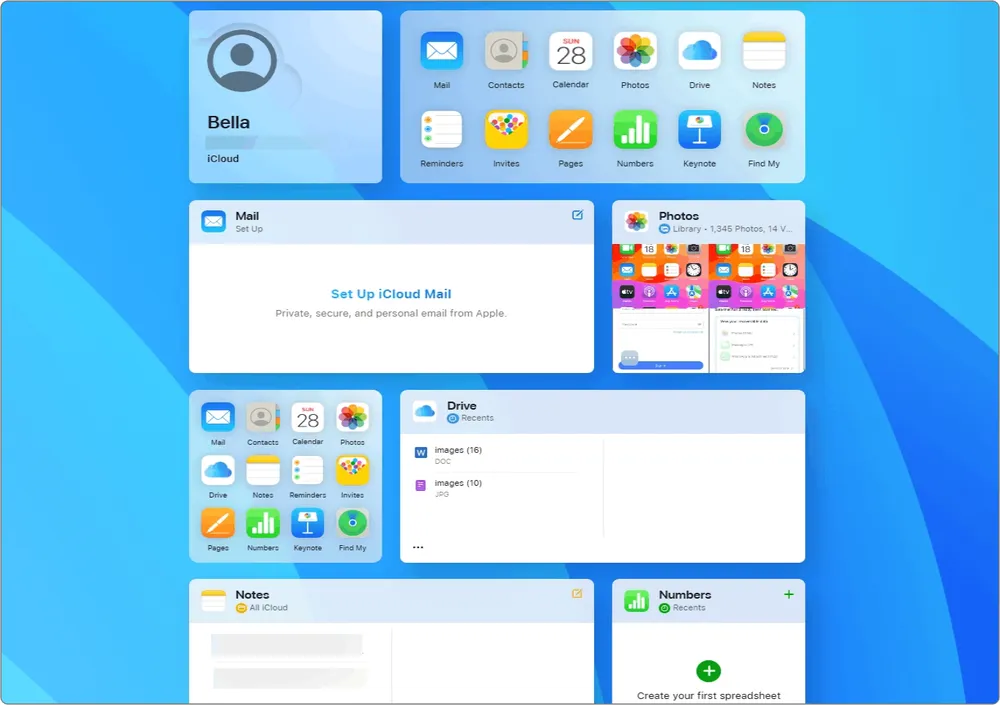
Step 1. Go to iCloud.com and sign in with your Apple ID.
Step 2. Choose a category like Photos, Contacts, or Notes.
Step 3. Select items and click Download.
When you visit iCloud.com on a computer or tablet, you’re actually viewing synced data. This information stays the same across all your Apple devices to keep them up to date.
Strictly speaking, this isn’t your iCloud backup, and many people often confuse the two. But if your iPhone is lost or damaged, this synced data can still serve as a practical "backup," allowing you to retrieve and download your important files easily.
Can You Download iCloud Backup in iTunes or Mac Backup Format?
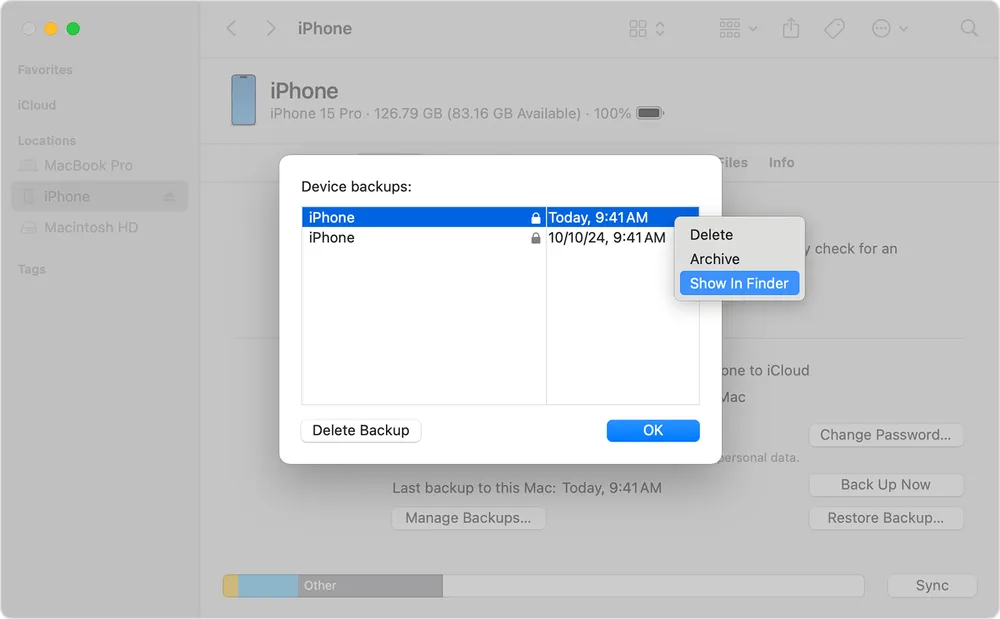
Maybe you want to download your iCloud backup in a format similar to iTunes or Mac backups, so you can restore it from your computer. Unfortunately, there’s currently no way to do this.
iCloud backup and computer backups (created via iTunes or Finder) are two separate systems. You can’t upload an iTunes or Finder backup to iCloud, and likewise, you can’t download an iCloud backup file directly to your computer.
If you’re trying to decide whether to delete an iCloud backup, the best thing to do first is use one of the methods above to check what’s inside it before making any changes.
Conclusion
Apple’s system only lets you restore the backup to your iPhone or iPad — you can’t view or keep it as a separate file on your computer. If you just want to see what’s inside your iCloud backup or save certain data, Gbyte Recovery gives you a clear and safer way to do that without erasing your phone. And for everyday access to synced data like photos, notes, or contacts, iCloud.com is still the easiest choice. Pick the method that matches your needs.