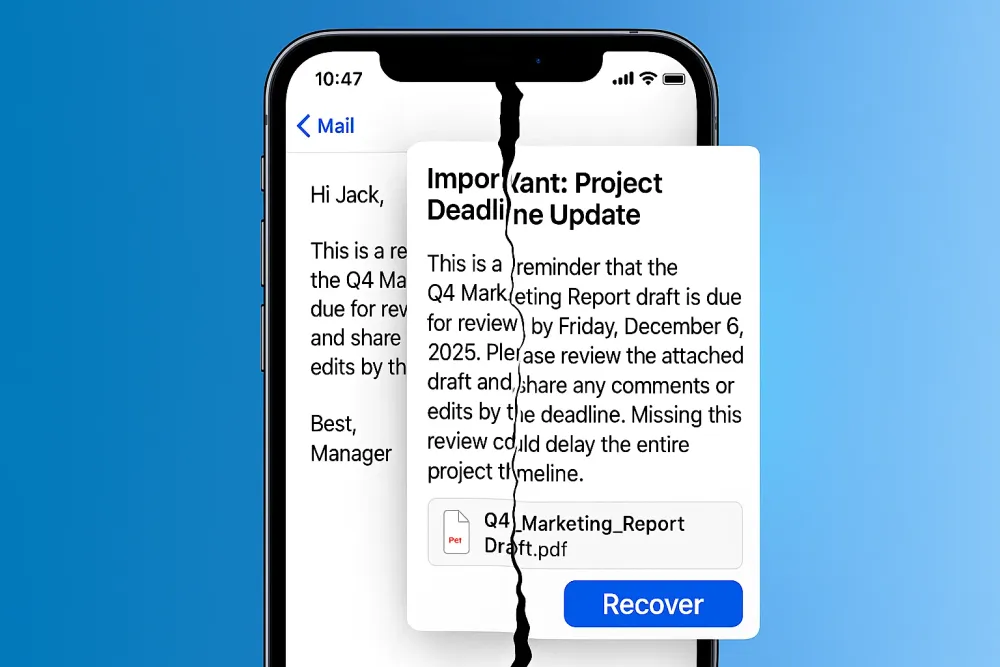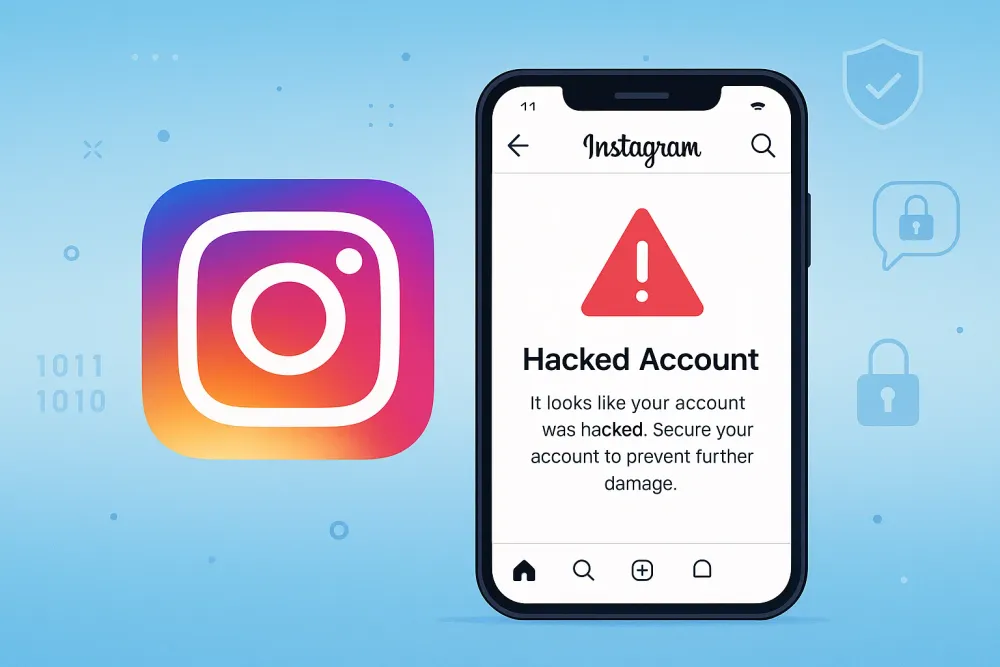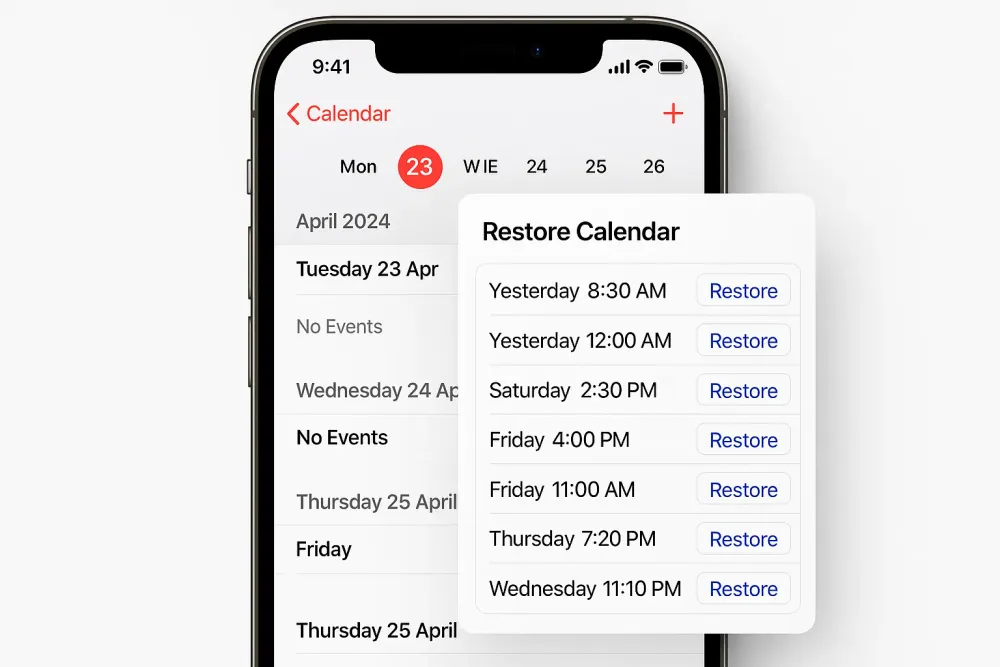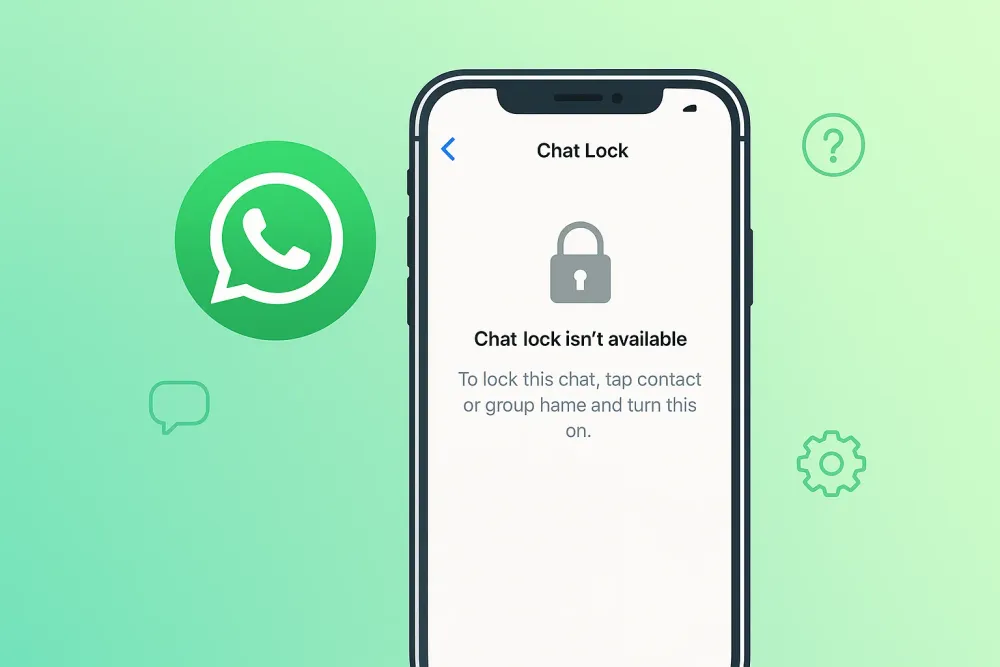Your Instagram account holds your photos, videos, and conversations. But what happens if your password stops working? Or worse, if someone else gets their hands on it? The quickest way to take back control and keep your account safe is by changing your password.
Whether you’re just tightening up your security, forgot your login, or dealing with a hacked account, knowing how to change your Instagram password is a must. In this guide, I’ll walk you through every situation step by step. I’ll also cover common problems people run into and share tips on how to protect your account in the future.
Part 1. Reset Your Instagram Password When You Forgot It
The key to getting your password reset is having access to the email or phone number you used when you first made your account. Instagram uses these to make sure it's really you asking for help.
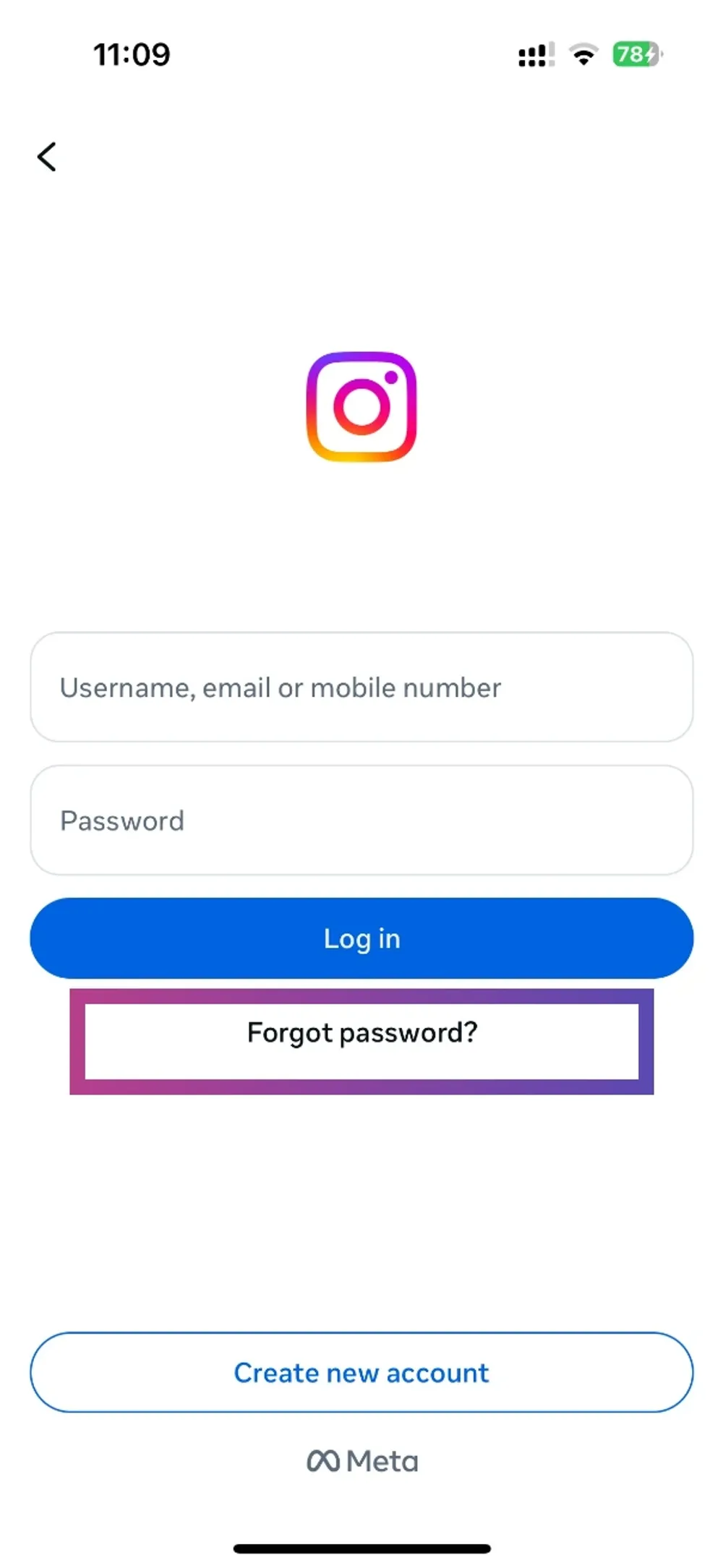
Step 1. On the Instagram login screen, click "Forgot password?"(always under where you type your password)
Step 2. Enter your registered email address or phone number.
Step 3. Instagram will then send a password reset link or a security code to the email or phone number you typed. Check your inbox or text messages for a message from Instagram.
Step 4. If you received an email, click the "Reset your password" button within it. If you received a text message, you will be given a code to input on the Instagram app or website.
Step 5. After that, you'll be taken to a page where you can create a new password.
Step 6. Enter the new password to complete the reset and log back into your account.
Part 2. Change Instagram Password When You Can’t Access Email or Phone
If you no longer have access to your registered email or phone number, you can request additional support through Instagram's help center and may need to verify your identity through other means.
They might ask you to:
Take a selfie video to prove it's really you (especially if you have selfies on your account)
Answer questions about your account
Show them other accounts you own (like Facebook)
This process can take days or even weeks since Instagram has to make sure you’re not a hacker pretending to be you.
Part 3. Change Instagram Password if Your Account Is Compromised
Sometimes Instagram will flag your account as compromised. If that happens, you’ll usually be prompted to reset your password immediately. Just follow the on-screen instructions to set a new one.
You can also go directly to Instagram’s dedicated recovery page: instagram.com/hacked.
Here’s how it works:
Step 1. Enter your username or email address linked to the compromised account.
Step 2. Instagram will send a login link or security code to your registered email or phone.
Step 3. Follow the steps, set a new password, and you’ll have your account back.
From that point, the process is very similar to a normal password reset — just follow the steps provided, create a new password, and you’ll be back in control of your account.
Part 4. Change Your Instagram Password When You're Already Logged In
If you’re already logged in, you’re in the best position. Updating your password is quick and painless because you don’t have to go through the hassle of verifying your identity all over again — something that usually slows down the process.
On the Instagram Mobile App
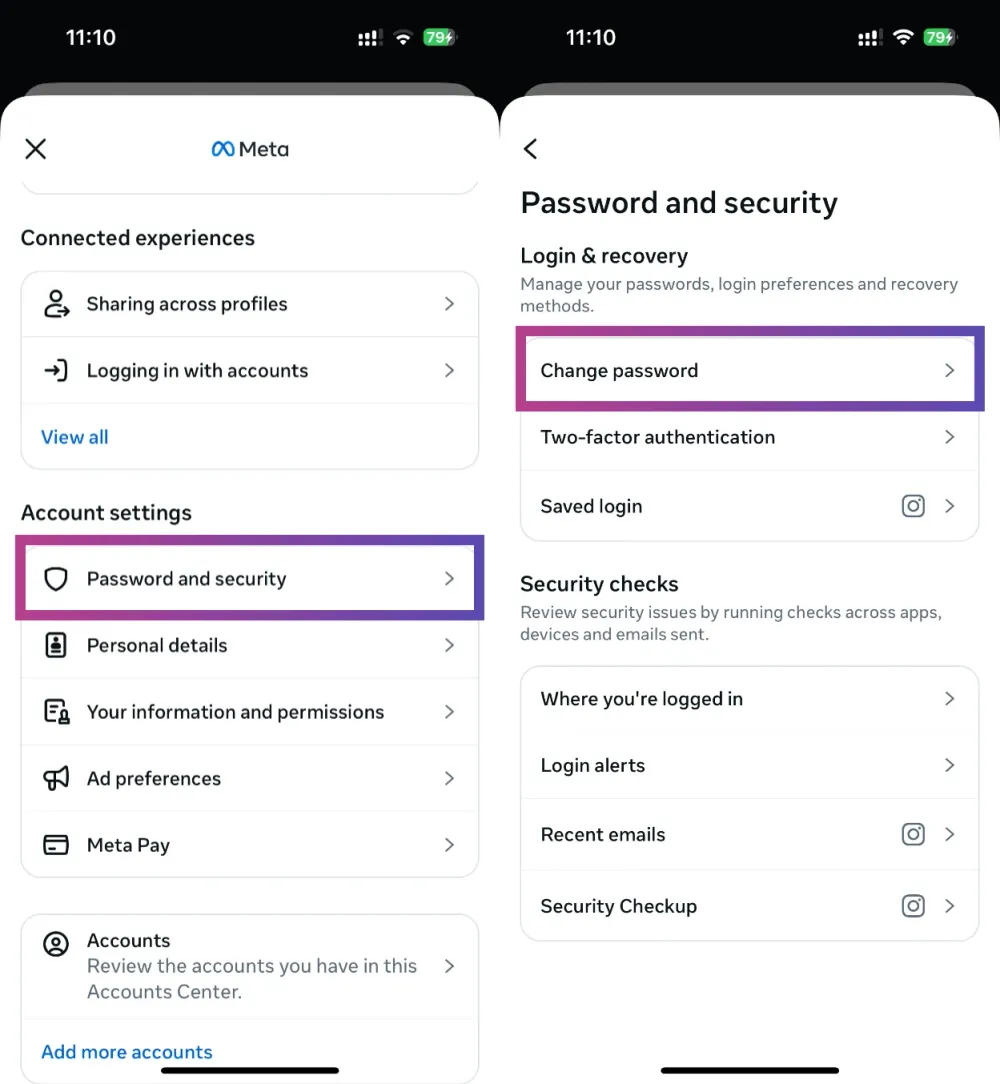
Step 1. Open the app and tap your profile picture in the bottom right.
Step 2. Tap the menu button (three lines in the top right).
Step 3. Go to Accounts Center → Password and security.
Step 4. Tap Change password.
Step 5. Choose the account (if you manage more than one).
Step 6. Enter your current password, then your new password twice.
Step 7. Hit Change password and you’re done.
👉 Pro Tips
Don’t recycle an old password. Use something new and strong, at least 12 characters with a mix of letters, numbers, and symbols.
On the Instagram Web App
For those who prefer a larger screen or are working from a desktop, changing your Instagram password via a web browser is just as simple. The flow is almost identical to the mobile version, but with a different visual layout.
Step 1. Go to Instagram.com and log in.
Step 2. Click the More icon (three lines in the bottom left).
Step 3. Tap Settings.
Step 4. Go to Accounts Center → Password and security → Change password.
Step 5. Select the account you want to update.
Step 6. Type in your old password and then the new one (twice).
Step 7. Click Change password to save.
These two methods are the most common ways to change your password while logged in. If you’re curious about other options or want to see Instagram’s own explanations, you can check out their official Help Center for extra details.
Part 5. What If You Still Can’t Get Your Account Back?
Instagram's security measures are very strict. Once an Instagram account is permanently deleted or lost, it's nearly impossible to get back. The best option is to start fresh by creating a new account.
The good news: You can still keep your old messages, photos, and videos through Gbyte Recovery.
What is Gbyte Recovery?
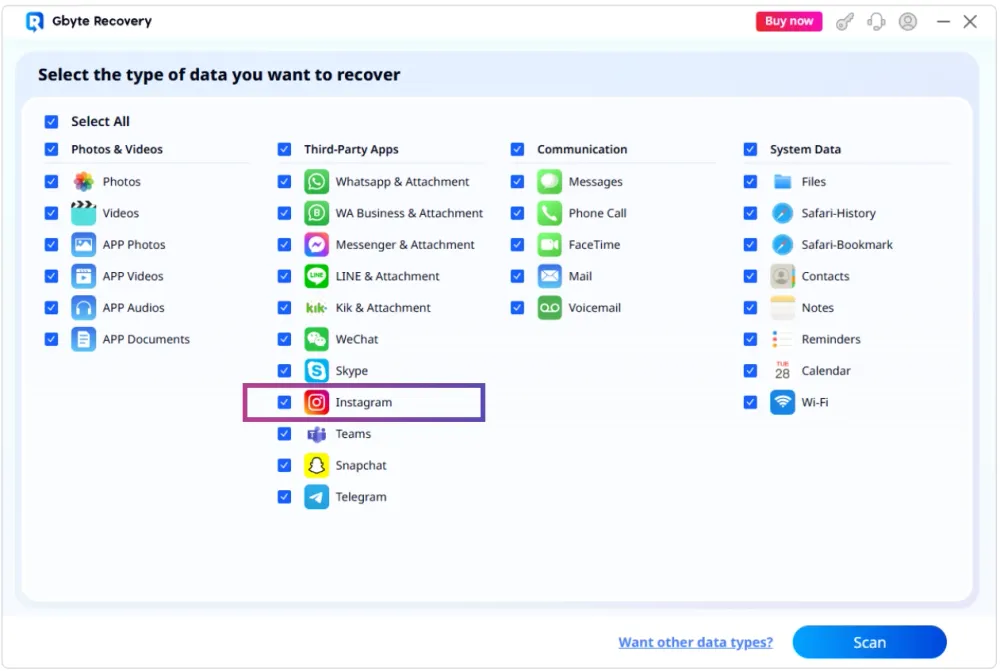
Gbyte Recovery is a professional tool designed to pull back deleted, missing, or lost data from your iCloud backups. For Instagram users, it means you can recover your content even if the account itself is gone.
Why Gbyte Recovery is useful?
Recovers Instagram content – photos, videos, and even chat messages
Handles multiple accounts – finds data from different Instagram accounts linked to your device
Not just Instagram – also works with WhatsApp, Snapchat, Line, and more
Free scan – you can preview what’s recoverable before paying
Simple process – recovered files can be saved straight to your phone or computer
This is perfect for anyone who lost access to their Instagram account but still wants to hold on to their memories and conversations.
Part 6. Common Issues and Solutions When Changing Instagram Password
Even when you follow the steps correctly, you may run into some common problems. When trying to change or reset your password, you might encounter issues that prevent a smooth experience. Here are some of the most common problems and their effective solutions.
Common Problems
Problem 1. Not Receiving the Password Reset Email/Link
This is a super common issue. You've hit the "forgot password" button and checked your inbox, but there's nothing there. You even looked in your spam folder, and it's still empty! This can happen if you've typed in the wrong email address or if there's a delay on Instagram's server due to high traffic.
Problem 2: The App or Website Just Freezes
You're in the middle of the password reset process, and suddenly, nothing happens. The app might just stop responding, or you'll enter the new password and nothing happens after you click save.
Solutions to Try
The good news is that for every problem, there's usually a solution. Here are some of the best ways to troubleshoot these common issues.
1. Check Your Spam Folder
First things first, double-check your spam or junk folder. Sometimes, the reset email ends up there by mistake.
2. Verify Your Information
Make sure you're using the correct email address or phone number that's linked to your account. It's a good idea to keep your contact information updated in your account settings so you're always prepared. If you have trouble remembering, check your saved passwords on your Google Password Manager or iCloud Keychain.
3. Use a Different Recovery Option
If your email isn't working, try using your phone number instead.
4. Try the Dedicated "Hacked" Link
If the Instagram standard password reset link isn't working for you, don't give up! Try going to instagram.com/hacked/.
Before you go, it might help to log out of your Instagram account or even uninstall and reinstall the app. Some users have found that this link automatically opens the Instagram app and guides them through the reset.
5. Change Up Your Devices or Platforms
If you're having trouble resetting your password on your phone, try doing it on a computer browser instead. And if you're on a computer, try it on your phone. You can even try using your phone's mobile web browser.
6. Be Patient
As frustrating as it is, sometimes the best solution is to wait. Some users have reported that their issues magically resolved themselves after waiting 24 hours, a few days, or even a week.
7. Test Your New Password
If you've gone through the process and it seems like nothing happened, try logging in with the new password anyway. The system might have processed the change even if the screen didn't update.
8. Reach Out to the Help Center
If none of these solutions work, you can always contact Instagram's support team directly through the Help Center. They can assist you with getting back into your account. If you can't access your registered email or phone number, they may have other ways to verify your identity.
Part 7. Final Tips
Changing or resetting your Instagram password doesn’t have to be stressful, but once you do it, don’t stop there — take a few extra steps to keep your account safe. Use a strong, unique password, turn on two-factor authentication, and store your logins in a password manager instead of relying on memory. Back up your Instagram data every so often, and keep your app updated to benefit from the latest security fixes.
Whether you’re logged in and just updating, resetting after forgetting, or recovering from a hacked account, Instagram gives you clear ways back in. And if all else fails, tools like Gbyte Recovery can help you save your memories even when an account is lost. A little effort today goes a long way in protecting your digital diary for the future.