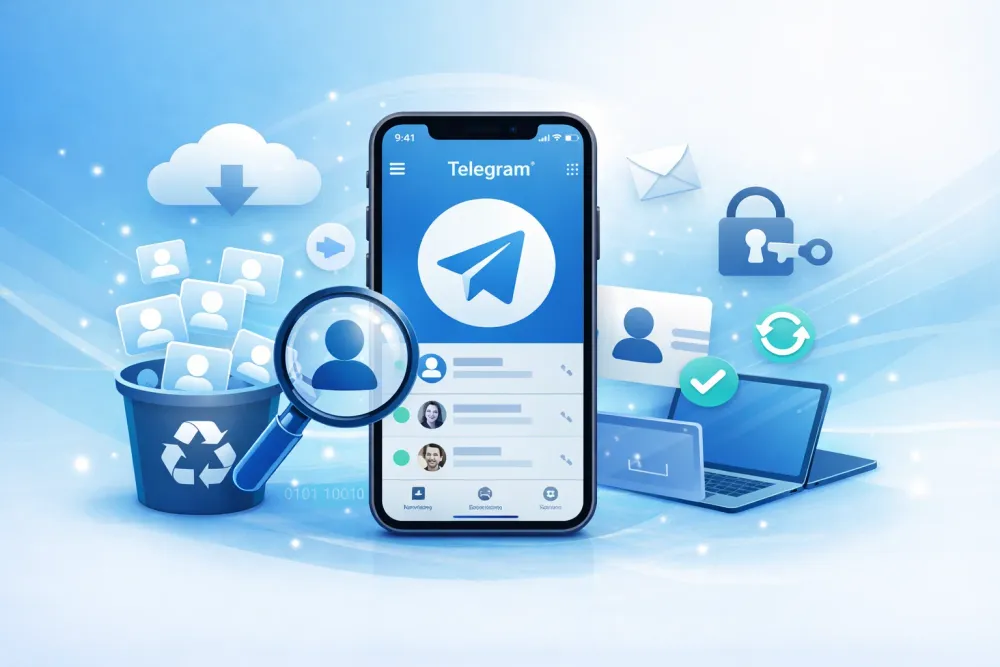Is your WhatsApp inbox pure chaos? The Archive feature is WhatsApp’s built-in tool to combat this clutter, allowing you to achieve "inbox zero" without hitting the delete button. When you archive a whatsapp chat, you simply hide it from your main screen, moving it into a separate folder for safekeeping. The chat history remains intact, and you can retrieve it at any time.
This comprehensive guide covers the complete process for archiving chats whatsapp and unarchiving on all devices—iOS, Android, and Desktop. You will learn exactly how to retrieve archived messages and, more importantly, the critical steps to recover messages if they were accidentally deleted. By the end, you'll master chat organization and understand the difference between simple archiving and true data security.
Understanding WhatsApp Archiving: What It Is and Isn't
WhatsApp's Archive feature is essentially a filing cabinet for your chat history. It allows you to remove conversations from your primary "Chats" list without permanently deleting them.
What Archiving Technically Does: It changes the status of a conversation from "active" to "archived." The data remains stored locally on your device's memory.
Purpose: The main goal is organization. By archiving chats whatsapp, you tidy up your inbox, making it easier to focus on current, important conversations. It also helps keep certain conversations out of sight for better personal management and privacy.
Where Archived Chats are Stored: Archived chats on whatsapp reside in a dedicated folder or section, usually labeled "Archived," which you can access via a simple tap or scroll.
Archive vs. Delete vs. Mute: Knowing the Critical Differences
Many users confuse archiving with deleting or muting. Knowing the specific function of each is crucial for effective chat management and data protection.
Feature | Removes from Chat List? | Still Receive Messages? | Data Permanently Removed? | Can Be Recovered? | Other Person Notified? |
Archive | Yes (Moves to 'Archived' folder) | Yes (Notifications depend on settings) | No | Yes (By Unarchiving) | No |
Delete | Yes (Removes entire history) | Yes (But starts new chat history) | Yes | No (Only via backup or recovery software) | No |
Mute | No (Stays in main list) | Yes (Notifications are suppressed) | No | N/A | No |
Crucial Takeaway: Archiving is a non-destructive way to hide messages. Deletion, however, is permanent. If you delete a chat, the only way to get it back is through a recent WhatsApp backup or, if all else fails, professional data recovery software.
Benefits of Using the Archive Feature
Decluttering: Easily achieve a tidy inbox, improving your digital focus and reducing visual overload.
Privacy Management: Hide sensitive or private conversations from view without removing the history.
Maintain History: Keep completed project chats or old conversations you might need for future reference, separate from your daily active chats.
How to Archive WhatsApp Chats in A Step-by-Step Tutorial
Archiving WhatsApp chats is a quick and simple process, but the steps vary slightly depending on your device's operating system (iOS or Android). Here is the comprehensive guide for all platforms.
Archiving a Single Chat on iPhone (iOS)
iPhone users have two fast methods for archiving chats:
Swipe Method:
Open WhatsApp and go to the Chats tab.
Locate the individual or group chat you wish to archive.
Swipe left on the chat row.
A 'More' button and an Archive button will appear. Tap Archive.
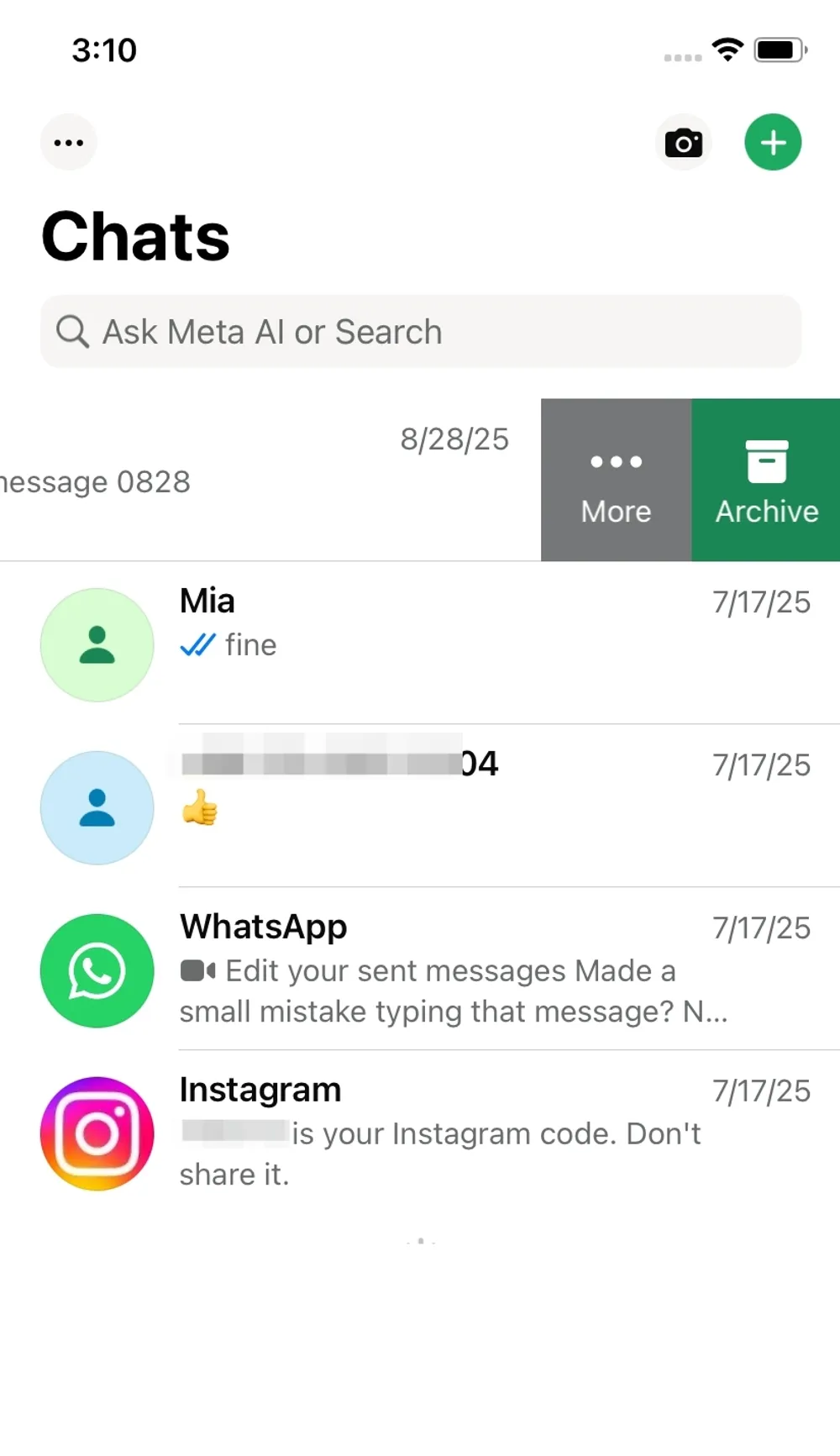
Long-Press Method:
In the Chats tab, press and hold the chat you want to hide.
A pop-up menu will appear. Select Archive.
Archiving a Single Chat on Android
Android users typically use the long-press method, which also allows for bulk selection:
Open WhatsApp and stay on the Chats screen.
Press and hold the individual or group chat you want to archive chat whatsapp.
The chat will be selected, and a bar of icons will appear at the top of the screen.
Tap the Archive icon (a box with a downward-pointing arrow).
Archiving Chats on WhatsApp Web and Desktop App (PC/Mac)
If you use WhatsApp on your computer, the process is equally straightforward:
Open the WhatsApp Desktop App or WhatsApp Web in your browser.
Hover your mouse cursor over the chat you wish to archive.
A downward arrow or three dots (...) will appear on the right side of the chat row. Click this icon.
From the drop-down menu, select Archive chat.
How to Archive Multiple Chats at Once
Using bulk selection is a major time-saver for decluttering your entire inbox in one go.
iPhone (iOS): Tap the three dots (...) icon in the top right corner of the Chats screen > Select Chats > Tap all the chats you want to hide > Tap the Archive icon (box with a downward arrow) at the bottom.
Android: Press and hold any chat to enter selection mode > Tap to select all desired chats > Tap the Archive icon at the top of the screen.
WhatsApp's New Feature: Archiving All Chats Automatically
WhatsApp introduced a setting to manage whatsapp archive chat more efficiently. By default, when a new message arrives in an archived chat, that chat automatically pops back into your main inbox. You can change this behavior:
Go to Settings in WhatsApp.
Tap Chats.
Toggle the setting Keep chats archived (or similar wording, depending on your version) ON.
When this setting is active, archived conversations will remain archived even if you receive a new message, ensuring your main chat list stays clean.
How to See and Find WhatsApp Chats
Once you have archived a chat, finding it is crucial. This section addresses the key questions: how to find archived chats in WhatsApp.
Where to Find Archived Chats
The location of archived chats on WhatsApp varies slightly by platform, but they are always easy to spot:
iPhone (iOS): Open WhatsApp. The Archived folder will be visible at the very top of your Chats screen, above the search bar. If you don't see it, pull down on the chat list with your finger.
Android: Open WhatsApp. The Archived folder is located at the very bottom of your Chats list. Scroll all the way down to the bottom to find it.
WhatsApp Web/Desktop: Look for the Archived section near the top of your chat list, often indicated by a folder icon or the word "Archived."
How to See Archived Chats in WhatsApp When a New Message Arrives
As mentioned in Section 3.5, the new "Keep chats archived" setting controls this behavior:
If OFF (Default): The chat will automatically unarchive and return to your main inbox when the other person sends a new message.
If ON: The chat will remain hidden in the Archived folder, even if you receive a new message. You will still receive notifications if the chat is not muted.
How to Unarchive a Chat in WhatsApp
When you need to bring a conversation back to your main chat list,here’s how to unarchive chat in WhatsApp on iPhone, Android, and WhatsApp Web/Desktop.
Unarchive WhatsApp Chat on iPhone (iOS)
Open WhatsApp and scroll to the Archived folder at the top of your chat list.
Find the conversation you want to restore.
Swipe left on the chat.
Tap Unarchive—the chat will instantly move back to your main chat screen.
Unarchive WhatsApp Chat on Android
Open WhatsApp and scroll down to the bottom of your chats to find the Archived folder.
Press and hold the chat you want to bring back.
Tap the Unarchive icon (a box with an upward arrow) at the top.
Unarchive WhatsApp Chat on Web/Desktop
In the left sidebar, click on the Archived section.
Hover over the conversation you want to recover.
Click the downward arrow or the three-dot menu (⋮).
Select Unarchive chat—your conversation will reappear in the main chat list.
How to Recover Deleted Archived WhatsApp Chats
This is the most critical distinction. While archiving hides chats, it does not protect them from deletion. If you accidentally delete an archived chat, or if data loss occurs, the messages are gone forever—unless you act fast.
Common Scenarios for Lost Archived Chats
Accidental Deletion: Tapping "Delete Chat" instead of "Archive" or "Unarchive."
App Reinstall/Device Change: Uninstalling the app or moving to a new phone without a proper, recent backup.
Corrupted Backup: Your iCloud or Google Drive backup failed, corrupted, or is too old.
Method 1: Restore from WhatsApp Backup (Cloud or Local)
The first step to recover deleted whatsapp archived chats is always to check your official backups.
iCloud / Google Drive: If you have an active cloud backup (iCloud for iPhone, Google Drive for Android), you must uninstall and reinstall WhatsApp. During the setup process, select Restore from Backup. Warning: This will only restore messages saved up to the time the backup was made. Any chat activity after the backup will be lost.
Method 2: Use Professional Data Recovery Software (No Backups)
If you don’t have a recent WhatsApp backup—or worse, if your backup is corrupted or missing—your best option is to turn to a professional data recovery tool. Gbyte Recovery is built specifically for these scenarios. With its clean, user-friendly interface, even non-technical users can navigate it easily. The software scans your device’s internal storage and backup files to locate data fragments that WhatsApp marks as deleted but haven’t yet been overwritten.
What sets Gbyte Recovery apart is its high recovery success rate and the fact that you can run a free scan and preview before committing to anything—meaning you can try whether your chats or media are recoverable at zero cost. This ensures peace of mind and transparency before you proceed with full recovery.
Here’s how to use Gbyte Recovery:
Step 1: Download and install Gbyte Recovery on your computer or run it on your iPhone.

Step 2: Select WhatsApp as the recovery target.
Step 3: Run a free deep scan to detect deleted chats, media, and attachments.
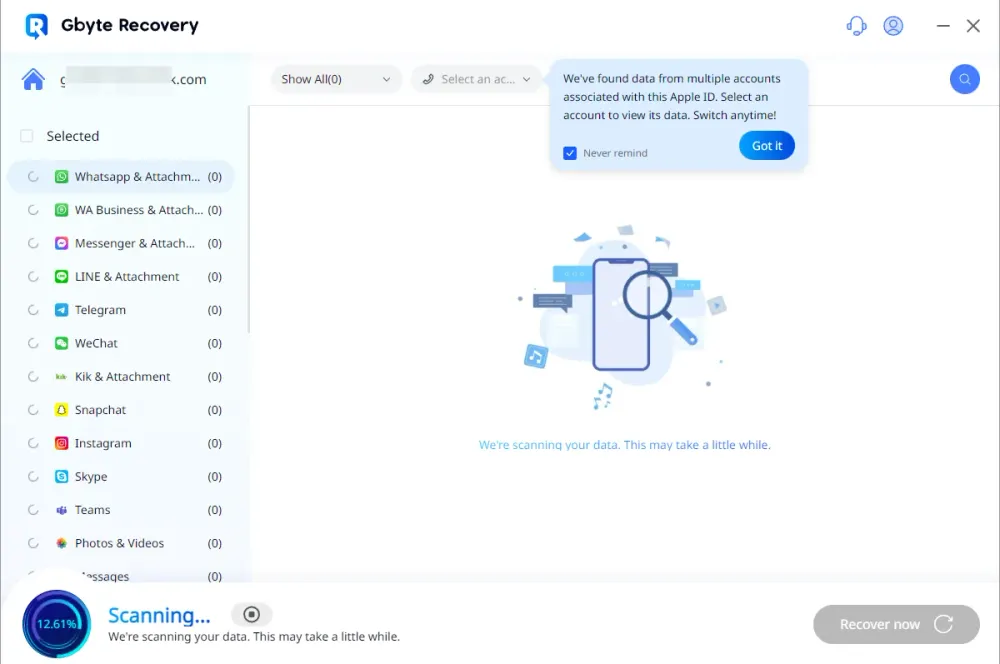
Step 4: Preview the results and confirm which conversations or files you want to bring back.
Step 5: Click Recover to restore them securely without overwriting existing data.
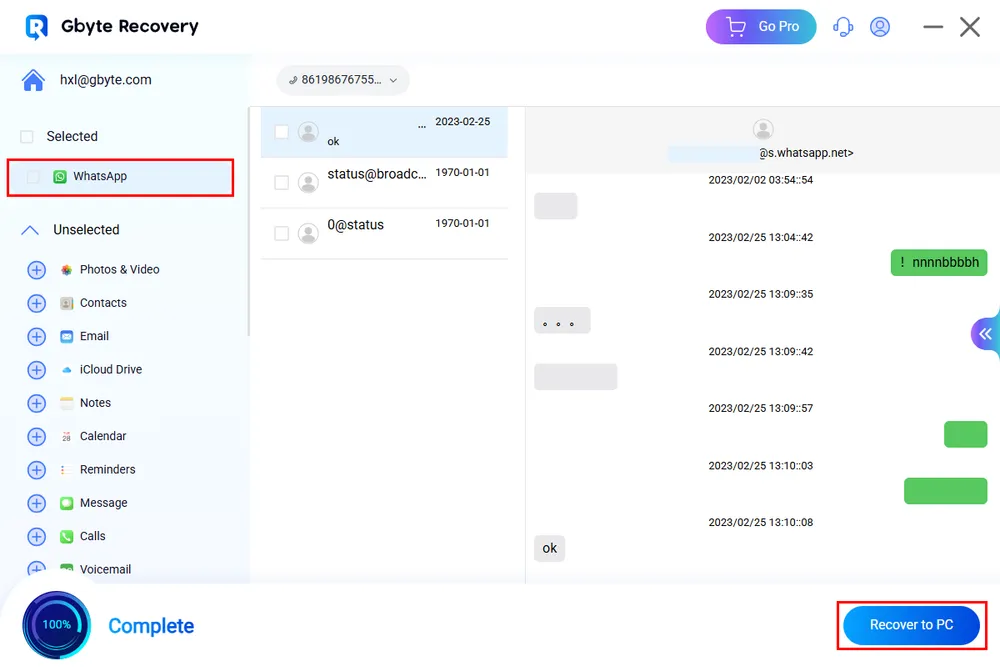
With Gbyte Recovery, you’re not gambling with outdated backups—you’re using a transparent, high-success solution that lets you preview results upfront with zero test cost.
Recovery Method Comparison Table
Choosing the right method depends on urgency and data loss risk.
Method | Success Rate | Time Required | Data Loss Risk (New Chats) | Cost |
WhatsApp Cloud Backup | High (if recent backup exists) | 10–15 mins | High (Lose data after backup time) | Free |
Local Backup (Android) | High (if available) | 15–20 mins | High (Lose data after backup time) | Free |
Professional Recovery Software | High (Recovers fragments) | 20–30 mins | Very Low (Does not overwrite existing data) | Free Trial |
Call-to-Action: Don't risk losing critical conversations. If you have permanently deleted an archive chat whatsapp and standard backup methods failed, download [Your Product Name] today to scan and restore your lost data.
Frequently Asked Questions (FAQ)
Q1: Will I still receive messages from archived chats?
Yes, unless you have the "Keep chats archived" setting turned ON. If you do, the chat will remain hidden but you will still receive notifications (unless the chat is muted).
Q2: How long are archived chats on whatsapp kept?
Indefinitely. WhatsApp archived chats are never automatically deleted by WhatsApp itself. They will remain in your archive until you manually delete them or uninstall the app without a proper backup.
Q3: Can I archive group chats?
Yes, the process for archiving chats whatsapp is exactly the same for both individual and group conversations.
Q4: Does archiving chats save storage space?
No. Archiving only hides the chat from the main view. The actual message data (text, photos, videos) remains on your phone's storage and takes up the same amount of space. To save space, you must delete the chat or its media.
Q5: Does the other person know that I archived our conversation?
No, archiving is a purely local action that only affects your view of your chat list. The other person is not notified, and there is no way for them to know that you have archived their messages.
Best Practices for Managing WhatsApp Chats
Mastering archiving chats whatsapp means knowing when to hide and when to delete.
When to Use Archive
Completed Projects: Conversation threads for old projects or tasks you might need to reference later.
Seasonal Contacts: People you only message once a year (e.g., tax preparers, holiday greetings).
Personal Privacy: Hiding conversations you want to keep secure and out of immediate view.
When to Delete Instead
Spam or Promotional Messages: Delete these to free up storage space.
Unwanted Contacts: If you never plan to communicate with someone again.
Freeing Up Storage: Deletion is the only way to remove the space occupied by chat media.
Where are my archived chats? I can't find them!
Archived chats don't disappear; they're just moved out of the main chat list. Here's where to look based on your device:
iPhone: Look at the very top of your chat list, above your most recent conversations. It's usually labeled "Archived."
Android: Scroll all the way to the bottom of your main chat list. The "Archived" folder will be located there.
If you still can't find it, use the main Search bar at the top of WhatsApp and type the name of the contact. The chat will appear in the search results, even if it's archived, and you can access it directly.
Conclusion
Mastering archive whatsapp chat is the key to maintaining a clean, focused, and organized messaging experience. By knowing how to archive whatsapp chat on all your devices, and understanding how to see archived chats in whatsapp, you take control of your digital life.
Remember the most important lesson: Archive is for tidiness; Backup is for safety. If the worst happens and you accidentally delete a critical conversation from your archive, relying solely on old backups might not be enough.
Secure your data today. Download the free trial of Gbyte Reecovery to ensure you have the ultimate safety net for recovering any permanently deleted whatsapp archived chats from your device.