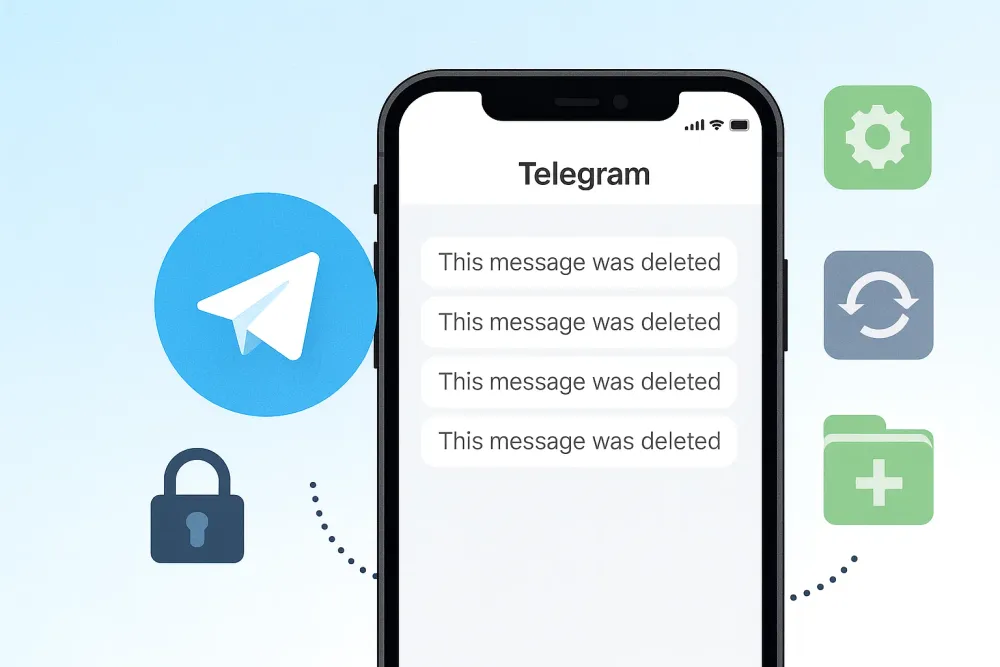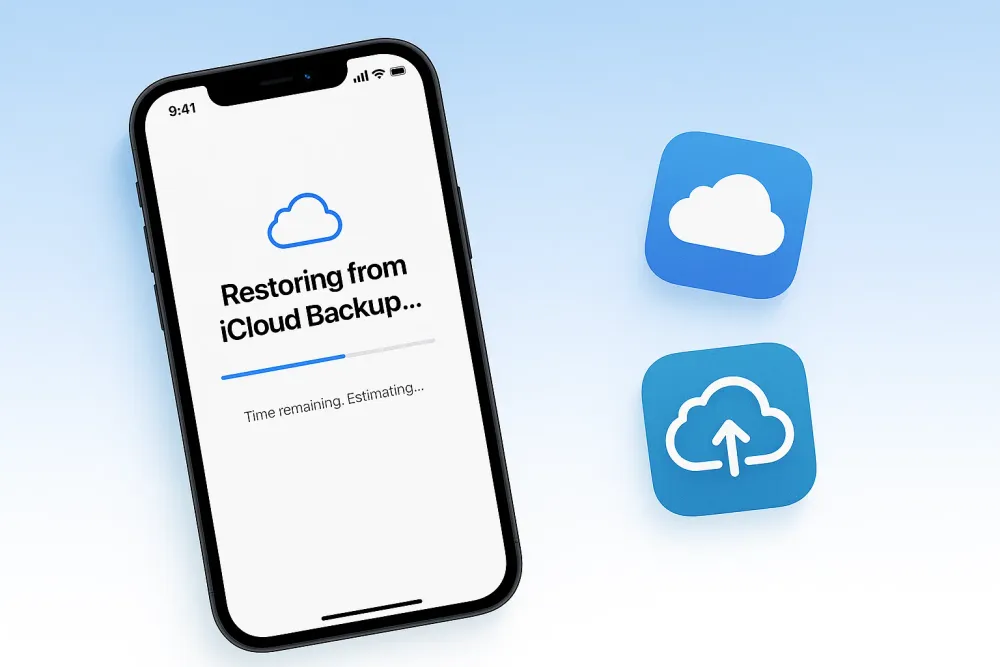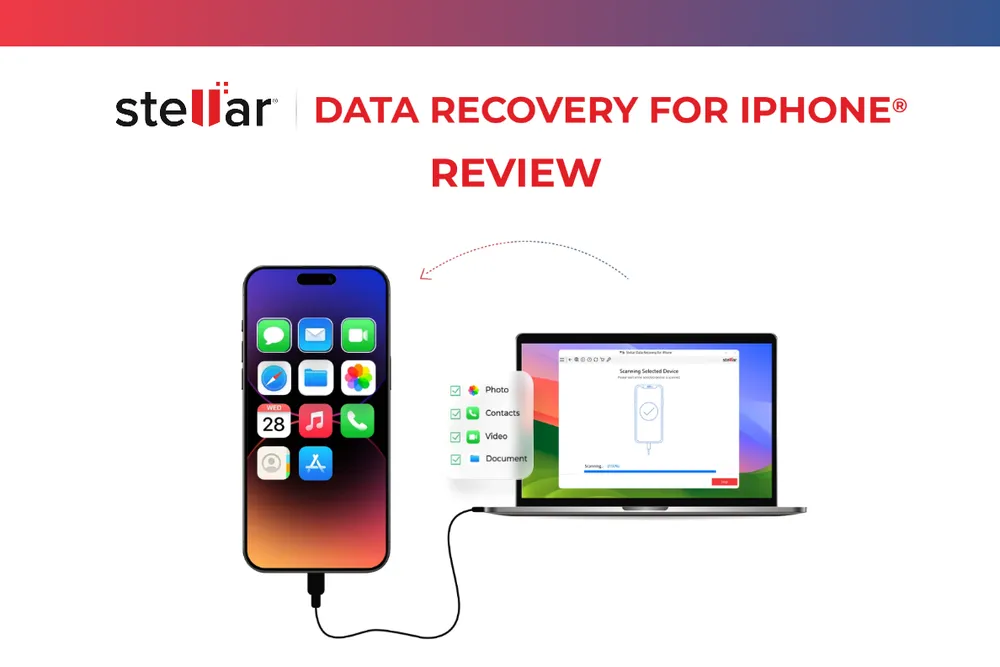Accidentally deleting a Messenger conversation is a nightmare—especially when that thread contains important information or precious memories. At first, I thought it was gone forever, but after some research, I discovered there are actually ways to recover deleted messages on Messenger. And no, it’s not as complicated as you might think.
I tested several apps for recovering deleted Messenger messages, and while some were complete flops (I’ll let you know which ones to avoid), others delivered real results. What worked for me was Gbyte Recovery, a tool that analyzes your iCloud backups to retrieve deleted conversations.
In this article, I’ll walk you through my testing process, share which tools worked, which didn’t, and—most importantly—how YOU can recover your deleted Messenger messages.
Part 1: How to Select the Best Apps to Recover Deleted Messenger Messages
Before diving into the detailed tests, I first compared each app based on the criteria that matter most when you're dealing with data loss:
Effectiveness: Does the app actually recover deleted Messenger messages—even without a backup?
Compatibility: Does it work on both iPhone and Android? Some apps are great on one system but not the other.
Privacy: Does the app scan your phone locally, or does it send your data elsewhere?
Root/Jailbreak Requirement: Does the app require root access on Android or jailbreak on iPhone? This can complicate things.
Cost: Is it free or paid? If paid, does it justify the price?
Ease of Use: Is the app user-friendly? Can a non-technical person navigate it easily?
Part 2: Comparison Table | Which Apps to Recover Deleted Messenger Messages Work Best?
Here’s a quick comparison of the apps I tested:
App | Can Recover Messenger Messages | Free Version | Ease of Use | Platform | Root Required | Best For |
Gbyte Recovery | ✅ (Even without backup) | ❌ (FREE Scan and Preview) | ⭐⭐⭐⭐⭐ | iOS | ❌ | iPhone without backup, broken screen |
Tenorshare UltData | ⚠️ (Only recently deleted) | ❌ (Free Demo) | ⭐⭐⭐⭐ | Android/iOS | Optional | Immediate recovery |
iMyFone D-Back | ❌ (Does not support Messenger) | ❌ (Free Trial) | ⭐⭐⭐⭐ | Android/iOS | Optional | Recovering other data types |
Wondershare Dr.Fone | ❌ (Does not support Messenger) | ❌ (Trial Version) | ⭐⭐⭐⭐ | Android/iOS | Optional | Versatile recovery (non-Messenger) |
EaseUS MobiSaver | ❌ (Does not support Messenger) | ✅ (Limited Features) | ⭐⭐⭐ | Android/iOS | ✅ | Cheap solution for Android users |
👉 Quick Tip: If you're looking for the fastest way to recover deleted Messenger messages, check out the comparison table above for a clear overview of the best apps for your needs.
Part 3: Best Apps to Recover Deleted Messenger Messages That Really Work
Before diving into the details of the software tests, it's important to note that all the apps I tested were used on an iPhone 16, and my primary goal was to recover Messenger messages that had been deleted over a week ago. With this specific condition in mind, here are the two apps that actually worked for me:
1. Gbyte Recovery: The Only App to Selectively Recover Deleted Messenger Messages
When I accidentally deleted some crucial Messenger conversations, I thought they were gone for good. But after testing Gbyte Recovery, I was pleasantly surprised—it managed to recover messages deleted over a week ago, even without needing a recent backup.
What sets Gbyte Recovery apart is its ability to scan your entire iCloud history, not just recent backups. While most apps only retrieve data from the latest backup, Gbyte digs deeper into all available iCloud backups, finding deleted messages that other tools often miss.
The app is designed specifically for iOS, meaning it’s fast, smooth, and reliable on both iPhones and iPads. Another huge plus? You don’t need to physically connect your device to recover your messages, so it’s perfect for cases where your phone is broken or locked.
On top of Messenger, Gbyte Recovery also works with other apps like WhatsApp, LINE, and WeChat. It even recovers photos, contacts, and more, making it a one-stop solution for various data recovery needs.
Why Gbyte Recovery Worked for Me:
Even better, using Gbyte Recovery comes with zero risk:
Free Scan & Free Preview: You can run a full scan and preview your deleted Messenger messages at no cost.
Selective Recovery: Unlike iCloud restore, which overwrites everything on your device, Gbyte lets you recover only the data you want.
No Hidden Costs: You pay only if you decide to actually restore your data.
30-Day Money-Back Guarantee: If you’re not satisfied, you get your money back. Trying the software comes at absolutely no risk.
Pros
- Comprehensive iCloud history scan recovers deleted messages even without a recent backup.
- No physical connection required, works remotely via iCloud.
- Excellent data security with local analysis (no data leakage).
- User-friendly, optimized for iOS, and easy to navigate.
Cons
- Only available for iOS (iPhone/iPad).
- Limited free trial, with full features behind a paid version.
How to Use Gbyte Recovery:
Step 1. Download and install Gbyte Recovery from the official website. (available for both Mac and Windows and access directly in your iPhone).
Step 2. Select “Messenger” as the data type to analyze.

Step 3. Click on Scan to analyze your iCloud backup. The scan is free, and you can preview all recoverable data without overwriting any existing information.
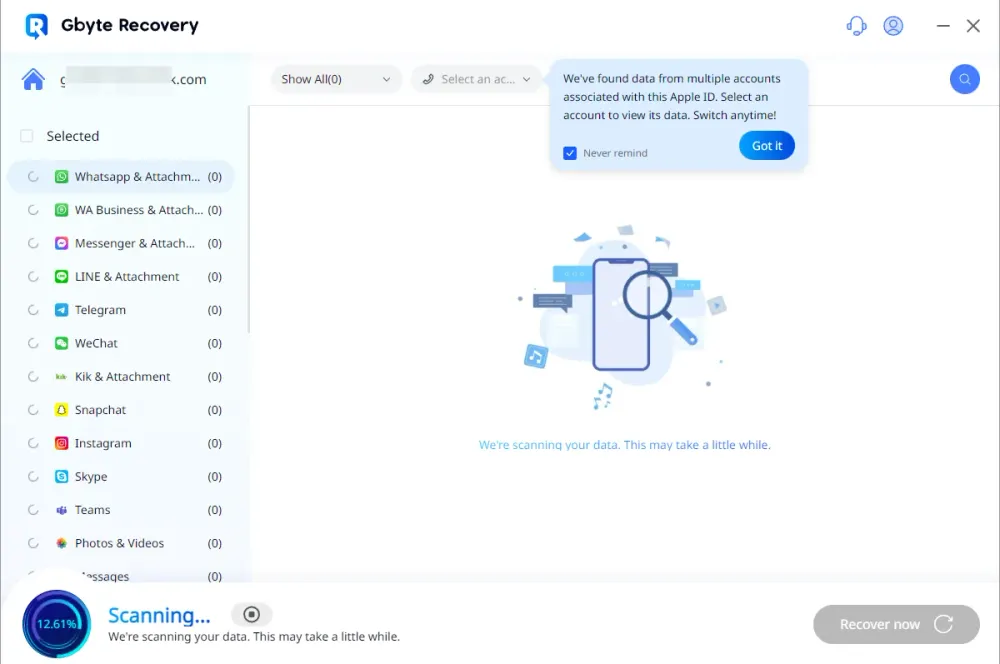
Step 4. After a few minutes, you’ll see a preview of your deleted messages. Select the ones you want to recover and click “Restore to PC.”
My Verdict:
Recovery Efficiency: ⭐⭐⭐⭐⭐
Ease of Use: ⭐⭐⭐⭐⭐
Data Security: ⭐⭐⭐⭐⭐ (All data stays local; nothing is uploaded or stored elsewhere.)
Value for Money: ⭐⭐⭐⭐ (A bit of a premium price, but well worth it for the recovery success rate.)
Gbyte Recovery is ideal for iPhone users who want to recover deleted Messenger messages—even if they don’t have a recent backup. It’s a highly effective tool that goes beyond simple recovery.
2. Tenorshare UltData: Great for Recently Deleted Messages, But Limited for Older Ones
Next up is Tenorshare UltData, a well-known tool for recovering lost data from both iOS and Android devices. I was curious to see how well it worked for recovering deleted Messenger messages, as the app claims to be able to retrieve data from both iCloud and Google Drive backups.
What I found is that Tenorshare UltData is excellent at recovering recently deleted messages—messages that were deleted within the past 24-48 hours. However, if you're hoping to recover conversations that were deleted weeks or months ago, this tool will fall short.
What Worked Well with Tenorshare UltData:
Deep Scan: UltData performs a deep scan of your device’s internal memory, which increases its chances of finding hidden files. This is especially helpful for Android devices.
Multi-Backup Compatibility: It works with iCloud, iTunes, and Google Drive, making it a flexible option for both iOS and Android users.
User-Friendly Interface: The interface is easy to navigate, and the scanning process is pretty straightforward, even for beginners.
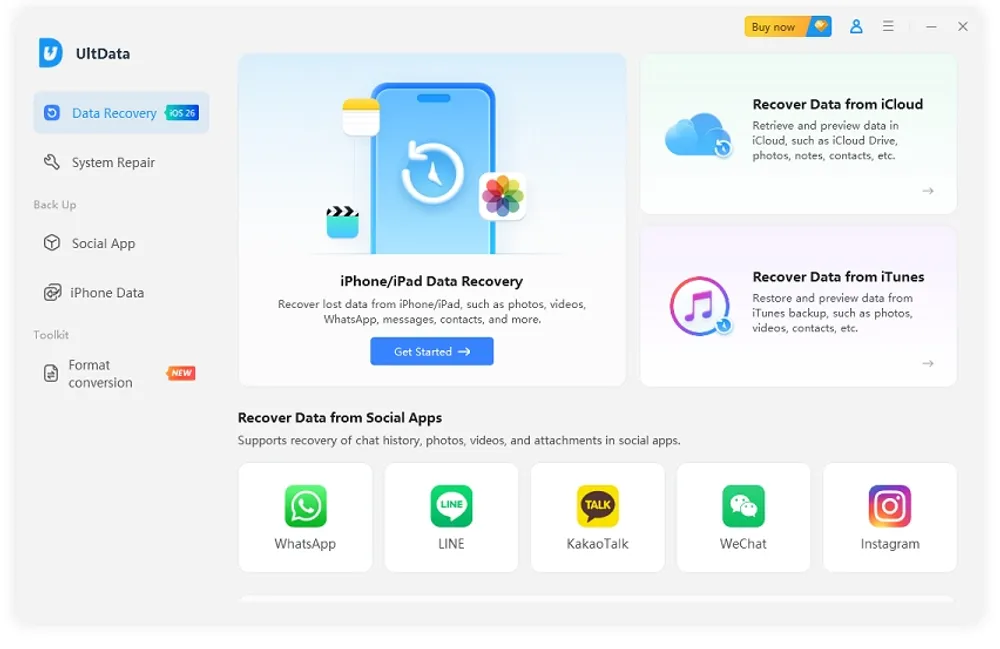
What Didn’t Work:
Limited to Recent Deletions: While UltData is great for recovering messages deleted within the last 24-48 hours, it struggles to recover older deleted messages. I tested it on conversations deleted over a week ago, and it couldn’t find any of them.
Root Access Requirement for Android: On Android, you may need to root your device for a more thorough scan, which can be a hassle and potentially void your warranty.
Pros
- Deep scanning technology increases the likelihood of recovering hidden files on Android.
- Works with both iOS and Android devices.
- Compatible with iCloud, iTunes, and Google Drive backups.
- Easy-to-use interface, simple scanning process for beginners.
Cons
- Limited to recovering recently deleted messages (within 24-48 hours).
- Root access may be required for Android for deeper scans.
- No support for recovery of older deleted Messenger messages.
- Some advanced features require a paid version.
My Verdict:
Recovery Efficiency: ⭐⭐⭐⭐ (Works well for recent deletions, but not for older data.)
Ease of Use: ⭐⭐⭐⭐ (Clear interface and simple process.)
Root Access: Optional on Android, but required for deep scan.
Backup Requirement: Yes (Can recover from iCloud, iTunes, or Google Drive backups.)
Physical Connection: Yes (Required for both Android and iPhone.)
Ideal for: Recovering recently deleted messages (within 48 hours).
If you need to recover recently deleted messages, UltData is a great choice. However, it’s not as useful for recovering older messages like Gbyte Recovery.
Part 4: Popular Apps to Recover Deleted Messenger Messages (That Don’t Actually Work)
Unfortunately, several well-known apps didn’t live up to their promises when it came to recovering Messenger messages. Here’s a quick look at the ones that failed:
1. iMyFone D-Back: A Good Alternative, But Not for Recovering Deleted Messenger Messages
When I tested iMyFone D-Back, I was hopeful that it could recover deleted Messenger messages without needing a backup, as it claims to. However, I quickly discovered that it doesn’t support Messenger message recovery—despite promising data recovery for other apps like WhatsApp, SMS, and photos.
What Worked Well with iMyFone D-Back:
Smooth Interface: The software’s interface is fast and intuitive, and it supports a variety of file types for recovery.
Supports Other Data Types: iMyFone D-Back is good for recovering lost data like SMS, contacts, and WhatsApp messages.
Multiple Recovery Modes: It offers recovery from device, iCloud, iTunes, and Google Drive backups.
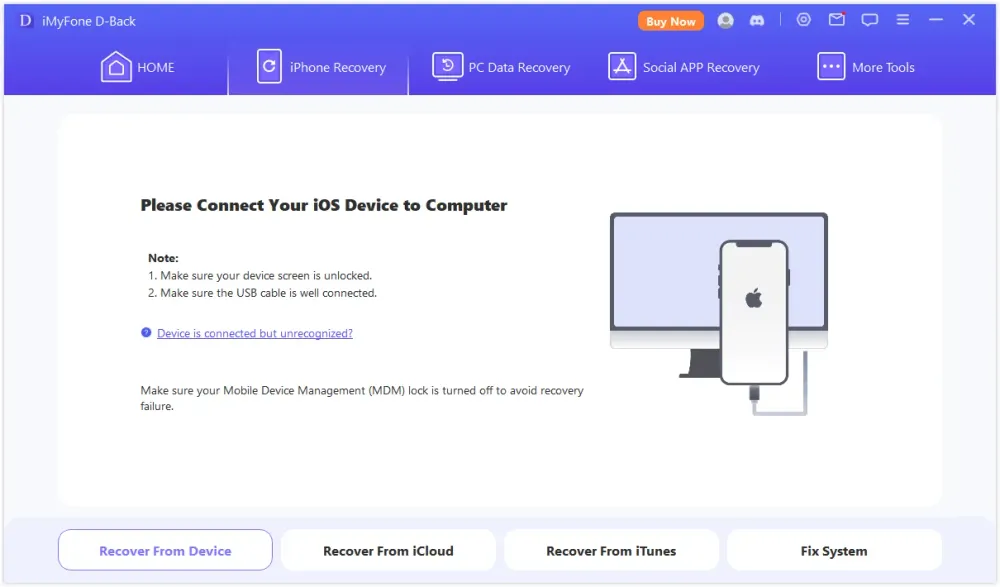
What Didn’t Work:
Does Not Recover Deleted Messenger Messages: Despite its claims, it doesn’t support Messenger recovery.
No Recovery of Permanently Deleted Data: The app only scans and recovers data that’s still available on your device or cloud storage, not messages that have been permanently deleted.
Free Version Limitations: The free version only allows you to preview files, not recover them.
Pros
- Easy-to-use, intuitive interface.
- Recovers other data types like SMS, WhatsApp, and contacts.
- Supports recovery from various backup sources (iCloud, iTunes, Google Drive).
- Multiple recovery modes available.
Cons
- Does not support recovery of deleted Messenger messages.
- Root access may be required for Android for deeper scans.
- Free version only allows data preview, not full recovery.
- No support for permanently deleted data from Messenger.
My Verdict:
Recovery Efficiency: ⭐⭐⭐ (Limited to specific data types, not Messenger.)
Ease of Use: ⭐⭐⭐⭐ (User-friendly interface, easy to navigate.)
Backup Requirement: Yes (Supports iCloud, iTunes, and Google Drive recovery.)
Physical Connection: Yes (Required for both iPhone and Android.)
2. Wondershare Dr.Fone: A Versatile Suite, But Not Effective for Messenger
I tested Wondershare Dr.Fone after seeing several ads promoting its versatility as an all-in-one recovery tool. However, when it came to recovering deleted Messenger messages, the app didn’t perform as expected. While Dr.Fone can recover a wide variety of data types, it doesn’t support Messenger messages.
What Worked Well with Wondershare Dr.Fone:
Versatile Recovery: Dr.Fone can recover a variety of data types, including WhatsApp, photos, videos, and SMS messages.
System Crash Recovery: It’s useful after system crashes or device resets.
User-Friendly: The interface is relatively easy to navigate and offers a straightforward scanning process.
What Didn’t Work:
Does Not Recover Messenger Messages: Dr.Fone does not support recovering deleted Messenger messages, which was a major disappointment.
Limited to Existing Data: The app only scans for existing data, not permanently deleted files.
Expensive: The license is costly, especially if you only need recovery for one specific app like Messenger.
My Verdict:
Recovery Efficiency: ⭐⭐⭐ (Great for general data recovery but not Messenger.)
Ease of Use: ⭐⭐⭐⭐ (User-friendly, easy to use.)
Backup Requirement: Yes (Works with iCloud, iTunes, or Google Drive.)
Physical Connection: Yes (Required for both iPhone and Android.)
Pros
- Recovers a wide variety of data types (WhatsApp, photos, videos, SMS).
- Good for system crash recovery or post-reset data restoration.
- Simple and clear user interface.
- Supports iOS and Android devices.
Cons
- Does not recover deleted Messenger messages.
- Scans only for existing data; no recovery for permanently deleted files.
- Expensive, with costs based on recovery modules.
3. EaseUS MobiSaver: A Free Option That Gives False Hope
EaseUS MobiSaver is marketed as a free, simple solution for recovering deleted messages on Android. While it might seem like a budget-friendly option, it quickly became clear that it doesn’t live up to its promises for recovering deleted Messenger messages.
What Worked Well with EaseUS MobiSaver:
Free Scan: The free version of MobiSaver lets you scan your device to see what files are still accessible.
Works on Older Devices: MobiSaver works reasonably well on older Android models, especially those without the latest software updates.
Simple Interface: The app is straightforward, with an easy-to-use interface that’s suitable for beginners.
What Didn’t Work:
Does Not Recover Deleted Messenger Messages: Even with root access, MobiSaver failed to recover deleted Messenger messages.
Requires Root: To access full scan capabilities, you need to root your Android device, which may void your warranty.
Misleading Interface: The interface suggests that it can recover deleted data, but in practice, it only accesses existing or cached files.
Limited iPhone Compatibility: This tool doesn’t work well for iPhone Messenger recovery.
My Verdict:
Recovery Efficiency: ⭐⭐ (Not effective for Messenger recovery.)
Ease of Use: ⭐⭐⭐ (Simple interface, but limited functionality.)
Root Access: Yes (Required for full scan.)
Backup Requirement: No (Works directly with your device’s memory.)
Pros
- Free scan for checking recoverable files.
- Works on older Android devices.
- Easy-to-use interface.
- Simple for beginners.
Cons
- Does not recover deleted Messenger messages.
- Requires root access for full scan on Android.
- Misleading interface—doesn’t recover permanently deleted data.
- Limited compatibility for iPhone users.
Part 5: Conclusion
After testing several apps, one thing is clear: Most popular apps don’t actually recover deleted Messenger messages, despite their bold claims. The only app I found that works consistently is Gbyte Recovery, which accesses your iCloud history directly to recover deleted conversations, even without recent backups.
For Android users, be cautious—rooting your phone may be required for some apps to function properly. Apps like Dr.Fone and UltData may be useful for other data types, but if you’re solely focused on Messenger, they won’t do the job.